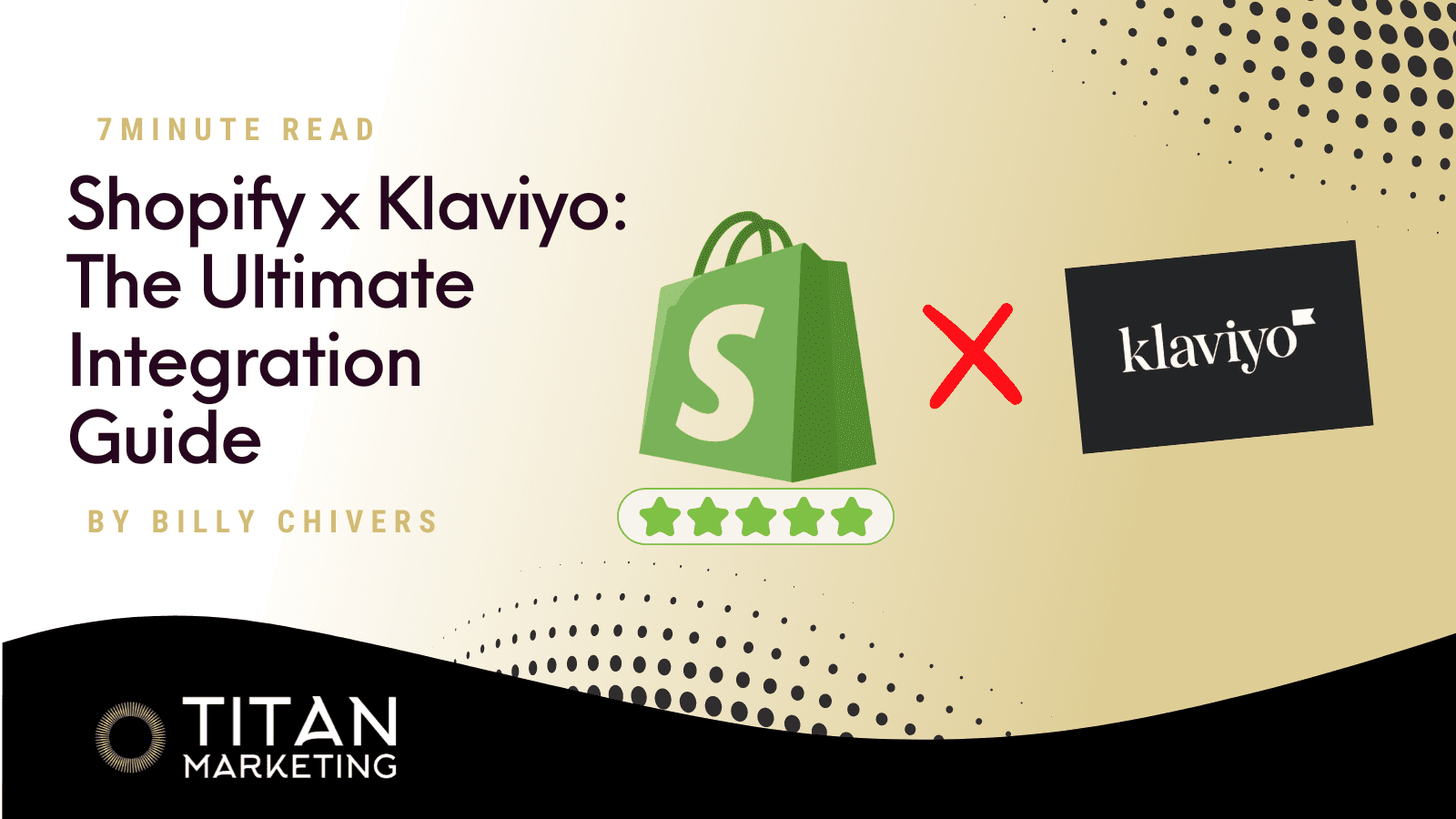
Blog
September 17, 2024
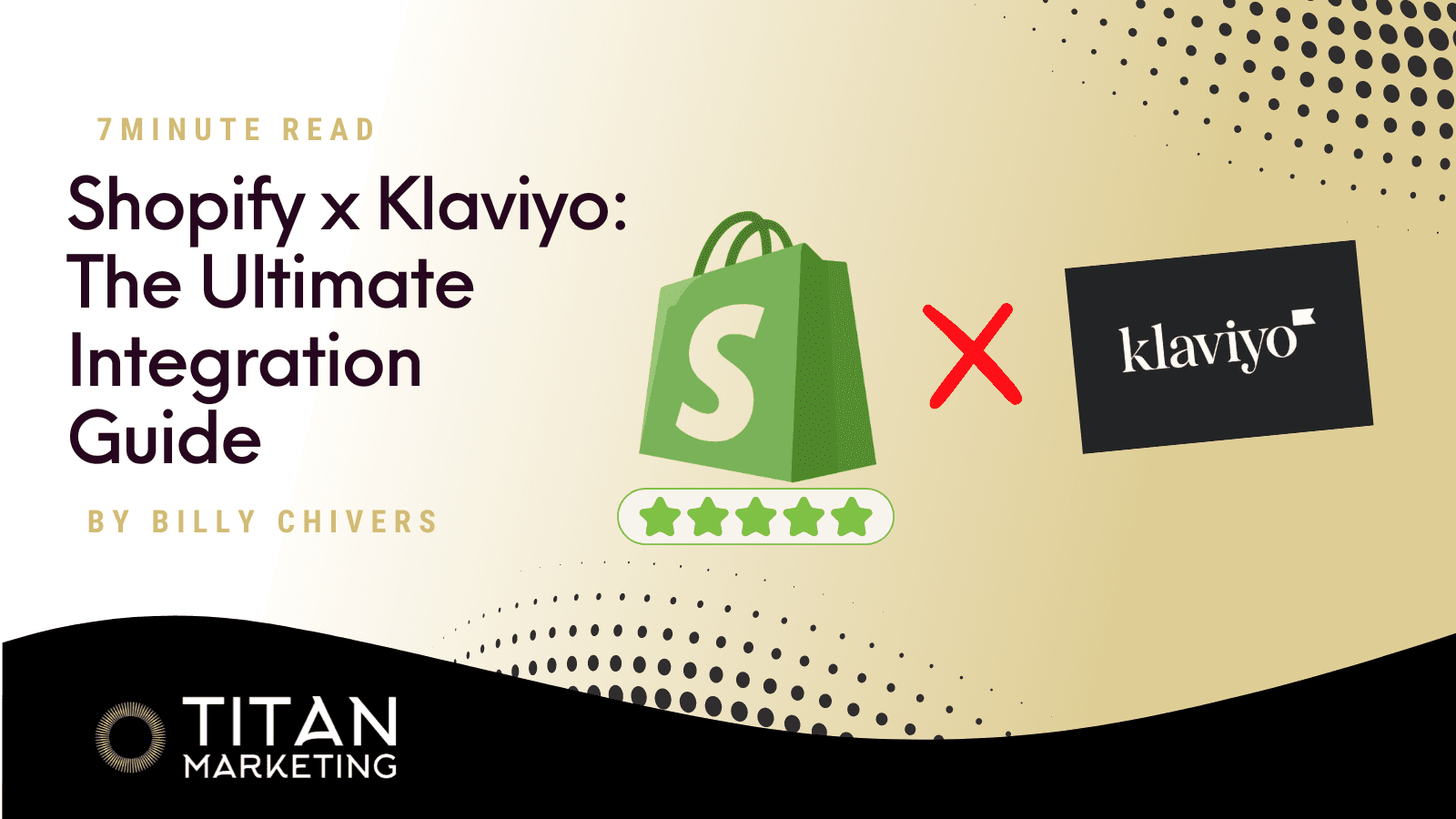
Blog
September 17, 2024
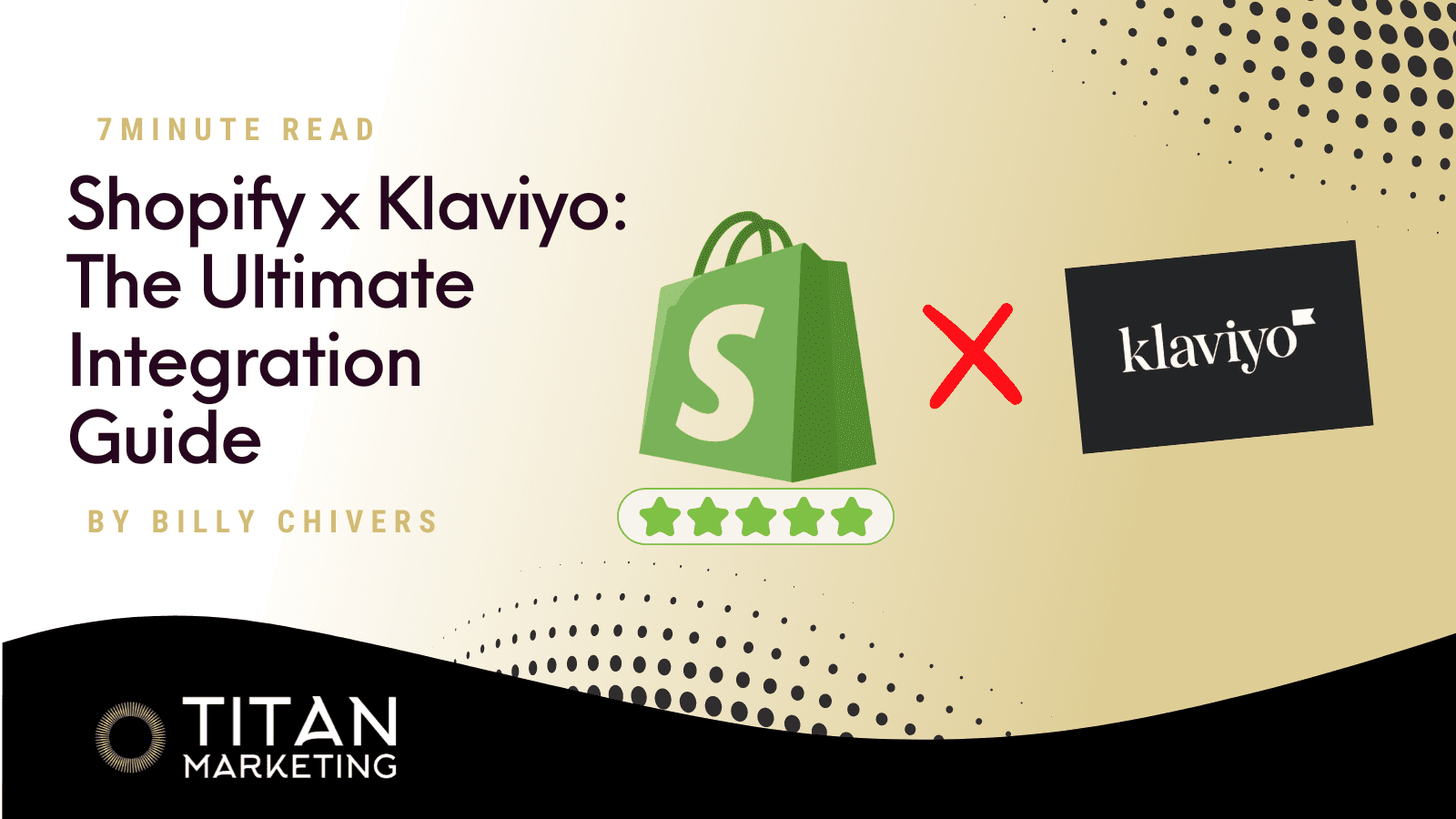
Blog
September 17, 2024
Integrating Shopify with Klaviyo? This guide includes setup instructions, troubleshooting tips, and shows how Shopify events trigger automated Klaviyo flows.
Shopify and Klaviyo Integration:
Shopify is one of the world’s leading e-commerce platforms, enabling businesses to set up and manage online stores. Klaviyo, on the other hand, is a powerful marketing automation tool specialising in email and SMS marketing.
By integrating Shopify with Klaviyo, businesses can combine the power of an online store with advanced marketing capabilities, enabling personalized marketing campaigns that directly target customer behaviour.
Why Integration Matters:
Integrating Shopify with Klaviyo offers significant benefits, including better customer insights, more personalized marketing campaigns, and improved ROI. This integration allows for automatic syncing of customer data, enabling advanced segmentation and personalised communications.
By streamlining marketing efforts and enhancing customer targeting, businesses can drive higher conversions and optimise their marketing strategies.
Key Features of the Shopify-Klaviyo Integration
Customer Data Synchronization:
The integration between Shopify and Klaviyo enables seamless synchronisation of customer data in real-time. This includes critical data points such as customer purchase history, browsing behaviour, and order information.
Benefits:
With always up-to-date data, you can tailor marketing campaigns more precisely to customer preferences and behaviours. Whether you want to segment customers who have purchased specific products or target those who frequently browse but don’t buy, having accurate data improves targeting and helps create more relevant, timely messages.
For advanced segmentation strategies that drive conversions, read 3 Klaviyo Segmentation Strategies to Boost DTC Sales.
Triggers for Klaviyo Flows and Campaigns:
Shopify events, such as "added to cart," "checkout started," "order placed," and "product viewed," can be used as triggers for automated Klaviyo flows. These events ensure that Klaviyo reacts to customer behaviour on your Shopify store in real time, initiating relevant automated flows like abandoned cart reminders, welcome series, post-purchase follow-ups, and more.
Benefits:
The ability to set Shopify events as triggers in Klaviyo means that your marketing efforts are perfectly timed and targeted. For example, when a customer abandons their cart, Klaviyo can immediately trigger an abandoned cart flow, increasing the likelihood of recovery. These automated responses help boost conversions and maintain customer engagement without manual intervention, ensuring a streamlined, efficient marketing process.
Optimising abandoned cart recovery: If you're looking to reclaim lost sales, learn how to build an effective Klaviyo Abandoned Cart Flow that maximises conversions.
Product Recommendations:
With data pulled directly from Shopify, Klaviyo’s integration can create personalised product recommendations based on each customer’s purchase history and browsing activity. Klaviyo’s algorithms can automatically suggest relevant products that customers may be interested in, encouraging further purchases.
Benefits:
Personalised product recommendations are powerful tools for upselling and cross-selling, driving repeat purchases and increasing average order value (AOV). For example, if a customer buys a specific item, the system can recommend complementary products in future emails, making it easy to deliver relevant and timely suggestions that align with customer needs.
Proven upsell strategies: For inspiration, explore 10 Post-Purchase Email Examples to Boost Customer Loyalty to see how brands drive repeat purchases.
Advanced Segmentation:
The integration allows you to segment customers based on Shopify data, such as order frequency, average spend, products purchased, and even browsing behaviour. You can create highly specific customer segments, such as "high-spending customers," "frequent visitors," or "first-time buyers," to target different groups with tailored messages.
Benefits:
Advanced segmentation ensures that your messages are hyper-relevant to each customer segment. For instance, you can send special offers to high-spending customers or tailor product recommendations for repeat buyers. This kind of precision targeting helps improve engagement rates, drives higher conversions, and builds stronger customer loyalty.
Leveraging customer data effectively: If you're new to segmentation, check out Mastering Klaviyo DTC Reporting & Analytics to track customer insights and improve retention.
Setting Up the Integration
How to Integrate Klaviyo with Shopify:
Step 1: Access Integration Settings
Navigate to your Klaviyo dashboard and go to the Integrations tab. Search for Shopify and select it from the available integrations.

Source: Klaviyo
Step 2: Connect Your Shopify Store
Enter your Shopify store URL and click Connect to Shopify. You’ll be redirected to Shopify to log in and approve the necessary permissions to integrate Klaviyo with your store.

Source: Klaviyo
Step 3: Sync Customer Data
Once connected, sync your email and SMS subscribers from Shopify to Klaviyo. This ensures that any customer who opts in during the checkout process is automatically added to your Klaviyo lists.
Customisation Tip: Modify your Shopify settings to collect consent for email and SMS marketing during checkout to grow your subscriber list.

Source: Klaviyo
Step 4: Configure Profile Data Sync
In the integration settings, choose whether you want to sync all customer profiles or only those that already exist in Shopify. You can also select which data points to sync, such as name, email, phone number, subscription status, and purchase history.

Source: Klaviyo
Step 5: Enable Onsite Tracking
Enable Klaviyo’s onsite tracking to capture customer interactions such as viewed products, added-to-cart actions, and searches. This tracking allows you to engage with customers based on their behaviour on your Shopify store.

Source: Klaviyo
Step 6: Complete the Setup
After finalising the setup, Klaviyo will confirm that your integration is active and syncing customer data. You can now begin using Shopify events as triggers for Klaviyo flows and create personalised marketing campaigns.
Getting started with Shopify | Klaviyo Help Center
Troubleshooting Common Shopify-Klaviyo Integration Issues
Integrating Shopify with Klaviyo can be straightforward, but like any integration, issues can arise. Below are some of the most common issues users face and detailed steps on how to resolve them.
1. Integration Settings Page Not Recognising Store URL
Issue:
Sometimes, when attempting to connect Shopify to Klaviyo, the store URL may not be accepted. This prevents the integration from being established.
Solution:
Ensure that your Shopify store URL is formatted correctly. The URL should follow the structure: mystore.myshopify.com. It’s important to leave out the "https://" prefix and avoid any trailing slashes ("/") at the end of the URL. This simple formatting adjustment should resolve most recognition issues.
Example: Correct format: mystore.myshopify.com
Incorrect format: https://mystore.myshopify.com/


Source: Klaviyo
2. Shopify Integration Not Syncing
Issue:
You may notice that your customer data, including orders or email/SMS subscribers, isn’t syncing between Shopify and Klaviyo. This may result in missing data in your Klaviyo campaigns and lists.
Solution:
To resolve syncing issues, follow these steps:
Navigate to your Klaviyo account, click on your account name in the lower-left corner, and go to Integrations.
Select Shopify from your integrations list.
Click Update Settings to refresh the connection. If prompted, re-authenticate with Shopify by logging into your Shopify store and granting Klaviyo the necessary permissions.
Wait for the Settings Updated confirmation message to ensure that the integration is reconnected and syncing.
Tip: Make sure you do not navigate away from the page or click the back button while the re-authentication process is still ongoing.

Source: Klaviyo
3. Error: “We are Unable to Update Your Integration Settings at This Time”
Issue:
This error message may appear when you try to update your Shopify integration settings in Klaviyo, halting any further updates.
Possible Causes:
Incorrect Shopify URL: Double-check that the Shopify store URL you entered is accurate and follows the format mystore.myshopify.com.
Frozen Shopify Store: Your Shopify store might be inactive or "frozen" due to an outstanding balance, an expired free trial, or the need to choose a plan.
Klaviyo App Uninstallation: If the Klaviyo app was uninstalled from your Shopify account, the integration will fail.
Solution:
Verify that your Shopify URL is correct.
Log in to Shopify and check if your store is frozen or requires any action to reactivate it.
Reinstall the Klaviyo app in Shopify if it was removed.

Source: Klaviyo
4. Unable to Add a Second Shopify Account
Issue:
Klaviyo doesn’t allow you to connect more than one Shopify account to a single Klaviyo instance. Attempting to add a second Shopify account will result in an error.
Solution:
If you have multiple Shopify stores, you will need to set up a separate Klaviyo account for each store. Klaviyo currently doesn’t support the integration of multiple Shopify stores within a single account. If you need help managing multiple accounts, consider using a multi-account setup with user privileges to streamline access and management.
5. Persistent In-App Sync Notification Despite Working Integration
Issue:
Even after fixing the integration, you may still see in-app notifications about sync errors, even though the data appears to be syncing correctly.
Solution:
If your Shopify data is syncing and there are no functional issues, this notification can generally be ignored. These warnings often persist after resolving the original problem, but they don’t interfere with integration. However, if the data sync issues persist or new data is not flowing into Klaviyo as expected, you may need to revisit the integration settings and perform a fresh sync.
6. Onsite Tracking Not Working
Issue:
Onsite tracking may stop working after changes are made to your Shopify store, particularly when adding a new theme. This can prevent Klaviyo from capturing important customer behaviour such as product views, add-to-cart actions, and searches.
Solution:
If onsite tracking fails, it’s likely because the Klaviyo app embed was not re-enabled after adding the new theme. Follow these steps to resolve the issue:
Want to improve on-site engagement? See 8 Strategies to Boost Your Open Rates for tips on increasing click-throughs.
Access Klaviyo Settings:
Log into Klaviyo and click your account name in the bottom-left corner.
Choose Integrations from the dropdown menu.
Open Shopify Integration:
On the integrations page, find Shopify and click on it to open the settings.
Enable Tracking:
In the Onsite Tracking section, check the box for Track behavioural events to start tracking key actions like:
Viewed Collection
Submitted Search
Added to Cart
(Note: Viewed Product and Active on Site are automatically tracked once the app embed is enabled.)

Source: Klaviyo
Turn On the Klaviyo App Embed:
You’ll see a message prompting you to enable the app embed. Click Turn on to head over to Shopify.
Log into your Shopify account if needed.

Source: Klaviyo
Activate in Shopify:
You’ll land in the App Embeds section of your Shopify theme settings. Make sure the Klaviyo app embed is switched to On.
Save Your Changes:
Click Save in your Shopify theme editor to confirm.
Go back to the Klaviyo integration settings and refresh the page. You’ll see a green banner confirming the app embed is now active.

Source: Klaviyo
Conclusion
Integrating Shopify with Klaviyo offers a powerful solution for e-commerce businesses to automate personalised marketing and boost customer engagement. By syncing real-time data, using Shopify events as triggers for Klaviyo flows, and leveraging personalised recommendations and segmentation, you can create more targeted and effective marketing campaigns.
This integration helps streamline your marketing efforts, leading to higher conversions and stronger customer relationships. Start integrating Shopify with Klaviyo today to enhance your marketing strategy and drive sales growth.
Ready to integrate Shopify with Klaviyo?
Click here to get personalised integration support by scheduling a consultation with our experts!
Shopify and Klaviyo Integration:
Shopify is one of the world’s leading e-commerce platforms, enabling businesses to set up and manage online stores. Klaviyo, on the other hand, is a powerful marketing automation tool specialising in email and SMS marketing.
By integrating Shopify with Klaviyo, businesses can combine the power of an online store with advanced marketing capabilities, enabling personalized marketing campaigns that directly target customer behaviour.
Why Integration Matters:
Integrating Shopify with Klaviyo offers significant benefits, including better customer insights, more personalized marketing campaigns, and improved ROI. This integration allows for automatic syncing of customer data, enabling advanced segmentation and personalised communications.
By streamlining marketing efforts and enhancing customer targeting, businesses can drive higher conversions and optimise their marketing strategies.
Key Features of the Shopify-Klaviyo Integration
Customer Data Synchronization:
The integration between Shopify and Klaviyo enables seamless synchronisation of customer data in real-time. This includes critical data points such as customer purchase history, browsing behaviour, and order information.
Benefits:
With always up-to-date data, you can tailor marketing campaigns more precisely to customer preferences and behaviours. Whether you want to segment customers who have purchased specific products or target those who frequently browse but don’t buy, having accurate data improves targeting and helps create more relevant, timely messages.
For advanced segmentation strategies that drive conversions, read 3 Klaviyo Segmentation Strategies to Boost DTC Sales.
Triggers for Klaviyo Flows and Campaigns:
Shopify events, such as "added to cart," "checkout started," "order placed," and "product viewed," can be used as triggers for automated Klaviyo flows. These events ensure that Klaviyo reacts to customer behaviour on your Shopify store in real time, initiating relevant automated flows like abandoned cart reminders, welcome series, post-purchase follow-ups, and more.
Benefits:
The ability to set Shopify events as triggers in Klaviyo means that your marketing efforts are perfectly timed and targeted. For example, when a customer abandons their cart, Klaviyo can immediately trigger an abandoned cart flow, increasing the likelihood of recovery. These automated responses help boost conversions and maintain customer engagement without manual intervention, ensuring a streamlined, efficient marketing process.
Optimising abandoned cart recovery: If you're looking to reclaim lost sales, learn how to build an effective Klaviyo Abandoned Cart Flow that maximises conversions.
Product Recommendations:
With data pulled directly from Shopify, Klaviyo’s integration can create personalised product recommendations based on each customer’s purchase history and browsing activity. Klaviyo’s algorithms can automatically suggest relevant products that customers may be interested in, encouraging further purchases.
Benefits:
Personalised product recommendations are powerful tools for upselling and cross-selling, driving repeat purchases and increasing average order value (AOV). For example, if a customer buys a specific item, the system can recommend complementary products in future emails, making it easy to deliver relevant and timely suggestions that align with customer needs.
Proven upsell strategies: For inspiration, explore 10 Post-Purchase Email Examples to Boost Customer Loyalty to see how brands drive repeat purchases.
Advanced Segmentation:
The integration allows you to segment customers based on Shopify data, such as order frequency, average spend, products purchased, and even browsing behaviour. You can create highly specific customer segments, such as "high-spending customers," "frequent visitors," or "first-time buyers," to target different groups with tailored messages.
Benefits:
Advanced segmentation ensures that your messages are hyper-relevant to each customer segment. For instance, you can send special offers to high-spending customers or tailor product recommendations for repeat buyers. This kind of precision targeting helps improve engagement rates, drives higher conversions, and builds stronger customer loyalty.
Leveraging customer data effectively: If you're new to segmentation, check out Mastering Klaviyo DTC Reporting & Analytics to track customer insights and improve retention.
Setting Up the Integration
How to Integrate Klaviyo with Shopify:
Step 1: Access Integration Settings
Navigate to your Klaviyo dashboard and go to the Integrations tab. Search for Shopify and select it from the available integrations.

Source: Klaviyo
Step 2: Connect Your Shopify Store
Enter your Shopify store URL and click Connect to Shopify. You’ll be redirected to Shopify to log in and approve the necessary permissions to integrate Klaviyo with your store.

Source: Klaviyo
Step 3: Sync Customer Data
Once connected, sync your email and SMS subscribers from Shopify to Klaviyo. This ensures that any customer who opts in during the checkout process is automatically added to your Klaviyo lists.
Customisation Tip: Modify your Shopify settings to collect consent for email and SMS marketing during checkout to grow your subscriber list.

Source: Klaviyo
Step 4: Configure Profile Data Sync
In the integration settings, choose whether you want to sync all customer profiles or only those that already exist in Shopify. You can also select which data points to sync, such as name, email, phone number, subscription status, and purchase history.

Source: Klaviyo
Step 5: Enable Onsite Tracking
Enable Klaviyo’s onsite tracking to capture customer interactions such as viewed products, added-to-cart actions, and searches. This tracking allows you to engage with customers based on their behaviour on your Shopify store.

Source: Klaviyo
Step 6: Complete the Setup
After finalising the setup, Klaviyo will confirm that your integration is active and syncing customer data. You can now begin using Shopify events as triggers for Klaviyo flows and create personalised marketing campaigns.
Getting started with Shopify | Klaviyo Help Center
Troubleshooting Common Shopify-Klaviyo Integration Issues
Integrating Shopify with Klaviyo can be straightforward, but like any integration, issues can arise. Below are some of the most common issues users face and detailed steps on how to resolve them.
1. Integration Settings Page Not Recognising Store URL
Issue:
Sometimes, when attempting to connect Shopify to Klaviyo, the store URL may not be accepted. This prevents the integration from being established.
Solution:
Ensure that your Shopify store URL is formatted correctly. The URL should follow the structure: mystore.myshopify.com. It’s important to leave out the "https://" prefix and avoid any trailing slashes ("/") at the end of the URL. This simple formatting adjustment should resolve most recognition issues.
Example: Correct format: mystore.myshopify.com
Incorrect format: https://mystore.myshopify.com/


Source: Klaviyo
2. Shopify Integration Not Syncing
Issue:
You may notice that your customer data, including orders or email/SMS subscribers, isn’t syncing between Shopify and Klaviyo. This may result in missing data in your Klaviyo campaigns and lists.
Solution:
To resolve syncing issues, follow these steps:
Navigate to your Klaviyo account, click on your account name in the lower-left corner, and go to Integrations.
Select Shopify from your integrations list.
Click Update Settings to refresh the connection. If prompted, re-authenticate with Shopify by logging into your Shopify store and granting Klaviyo the necessary permissions.
Wait for the Settings Updated confirmation message to ensure that the integration is reconnected and syncing.
Tip: Make sure you do not navigate away from the page or click the back button while the re-authentication process is still ongoing.

Source: Klaviyo
3. Error: “We are Unable to Update Your Integration Settings at This Time”
Issue:
This error message may appear when you try to update your Shopify integration settings in Klaviyo, halting any further updates.
Possible Causes:
Incorrect Shopify URL: Double-check that the Shopify store URL you entered is accurate and follows the format mystore.myshopify.com.
Frozen Shopify Store: Your Shopify store might be inactive or "frozen" due to an outstanding balance, an expired free trial, or the need to choose a plan.
Klaviyo App Uninstallation: If the Klaviyo app was uninstalled from your Shopify account, the integration will fail.
Solution:
Verify that your Shopify URL is correct.
Log in to Shopify and check if your store is frozen or requires any action to reactivate it.
Reinstall the Klaviyo app in Shopify if it was removed.

Source: Klaviyo
4. Unable to Add a Second Shopify Account
Issue:
Klaviyo doesn’t allow you to connect more than one Shopify account to a single Klaviyo instance. Attempting to add a second Shopify account will result in an error.
Solution:
If you have multiple Shopify stores, you will need to set up a separate Klaviyo account for each store. Klaviyo currently doesn’t support the integration of multiple Shopify stores within a single account. If you need help managing multiple accounts, consider using a multi-account setup with user privileges to streamline access and management.
5. Persistent In-App Sync Notification Despite Working Integration
Issue:
Even after fixing the integration, you may still see in-app notifications about sync errors, even though the data appears to be syncing correctly.
Solution:
If your Shopify data is syncing and there are no functional issues, this notification can generally be ignored. These warnings often persist after resolving the original problem, but they don’t interfere with integration. However, if the data sync issues persist or new data is not flowing into Klaviyo as expected, you may need to revisit the integration settings and perform a fresh sync.
6. Onsite Tracking Not Working
Issue:
Onsite tracking may stop working after changes are made to your Shopify store, particularly when adding a new theme. This can prevent Klaviyo from capturing important customer behaviour such as product views, add-to-cart actions, and searches.
Solution:
If onsite tracking fails, it’s likely because the Klaviyo app embed was not re-enabled after adding the new theme. Follow these steps to resolve the issue:
Want to improve on-site engagement? See 8 Strategies to Boost Your Open Rates for tips on increasing click-throughs.
Access Klaviyo Settings:
Log into Klaviyo and click your account name in the bottom-left corner.
Choose Integrations from the dropdown menu.
Open Shopify Integration:
On the integrations page, find Shopify and click on it to open the settings.
Enable Tracking:
In the Onsite Tracking section, check the box for Track behavioural events to start tracking key actions like:
Viewed Collection
Submitted Search
Added to Cart
(Note: Viewed Product and Active on Site are automatically tracked once the app embed is enabled.)

Source: Klaviyo
Turn On the Klaviyo App Embed:
You’ll see a message prompting you to enable the app embed. Click Turn on to head over to Shopify.
Log into your Shopify account if needed.

Source: Klaviyo
Activate in Shopify:
You’ll land in the App Embeds section of your Shopify theme settings. Make sure the Klaviyo app embed is switched to On.
Save Your Changes:
Click Save in your Shopify theme editor to confirm.
Go back to the Klaviyo integration settings and refresh the page. You’ll see a green banner confirming the app embed is now active.

Source: Klaviyo
Conclusion
Integrating Shopify with Klaviyo offers a powerful solution for e-commerce businesses to automate personalised marketing and boost customer engagement. By syncing real-time data, using Shopify events as triggers for Klaviyo flows, and leveraging personalised recommendations and segmentation, you can create more targeted and effective marketing campaigns.
This integration helps streamline your marketing efforts, leading to higher conversions and stronger customer relationships. Start integrating Shopify with Klaviyo today to enhance your marketing strategy and drive sales growth.
Ready to integrate Shopify with Klaviyo?
Click here to get personalised integration support by scheduling a consultation with our experts!
Integrating Shopify with Klaviyo? This guide includes setup instructions, troubleshooting tips, and shows how Shopify events trigger automated Klaviyo flows.
Shopify and Klaviyo Integration:
Shopify is one of the world’s leading e-commerce platforms, enabling businesses to set up and manage online stores. Klaviyo, on the other hand, is a powerful marketing automation tool specialising in email and SMS marketing.
By integrating Shopify with Klaviyo, businesses can combine the power of an online store with advanced marketing capabilities, enabling personalized marketing campaigns that directly target customer behaviour.
Why Integration Matters:
Integrating Shopify with Klaviyo offers significant benefits, including better customer insights, more personalized marketing campaigns, and improved ROI. This integration allows for automatic syncing of customer data, enabling advanced segmentation and personalised communications.
By streamlining marketing efforts and enhancing customer targeting, businesses can drive higher conversions and optimise their marketing strategies.
Key Features of the Shopify-Klaviyo Integration
Customer Data Synchronization:
The integration between Shopify and Klaviyo enables seamless synchronisation of customer data in real-time. This includes critical data points such as customer purchase history, browsing behaviour, and order information.
Benefits:
With always up-to-date data, you can tailor marketing campaigns more precisely to customer preferences and behaviours. Whether you want to segment customers who have purchased specific products or target those who frequently browse but don’t buy, having accurate data improves targeting and helps create more relevant, timely messages.
For advanced segmentation strategies that drive conversions, read 3 Klaviyo Segmentation Strategies to Boost DTC Sales.
Triggers for Klaviyo Flows and Campaigns:
Shopify events, such as "added to cart," "checkout started," "order placed," and "product viewed," can be used as triggers for automated Klaviyo flows. These events ensure that Klaviyo reacts to customer behaviour on your Shopify store in real time, initiating relevant automated flows like abandoned cart reminders, welcome series, post-purchase follow-ups, and more.
Benefits:
The ability to set Shopify events as triggers in Klaviyo means that your marketing efforts are perfectly timed and targeted. For example, when a customer abandons their cart, Klaviyo can immediately trigger an abandoned cart flow, increasing the likelihood of recovery. These automated responses help boost conversions and maintain customer engagement without manual intervention, ensuring a streamlined, efficient marketing process.
Optimising abandoned cart recovery: If you're looking to reclaim lost sales, learn how to build an effective Klaviyo Abandoned Cart Flow that maximises conversions.
Product Recommendations:
With data pulled directly from Shopify, Klaviyo’s integration can create personalised product recommendations based on each customer’s purchase history and browsing activity. Klaviyo’s algorithms can automatically suggest relevant products that customers may be interested in, encouraging further purchases.
Benefits:
Personalised product recommendations are powerful tools for upselling and cross-selling, driving repeat purchases and increasing average order value (AOV). For example, if a customer buys a specific item, the system can recommend complementary products in future emails, making it easy to deliver relevant and timely suggestions that align with customer needs.
Proven upsell strategies: For inspiration, explore 10 Post-Purchase Email Examples to Boost Customer Loyalty to see how brands drive repeat purchases.
Advanced Segmentation:
The integration allows you to segment customers based on Shopify data, such as order frequency, average spend, products purchased, and even browsing behaviour. You can create highly specific customer segments, such as "high-spending customers," "frequent visitors," or "first-time buyers," to target different groups with tailored messages.
Benefits:
Advanced segmentation ensures that your messages are hyper-relevant to each customer segment. For instance, you can send special offers to high-spending customers or tailor product recommendations for repeat buyers. This kind of precision targeting helps improve engagement rates, drives higher conversions, and builds stronger customer loyalty.
Leveraging customer data effectively: If you're new to segmentation, check out Mastering Klaviyo DTC Reporting & Analytics to track customer insights and improve retention.
Setting Up the Integration
How to Integrate Klaviyo with Shopify:
Step 1: Access Integration Settings
Navigate to your Klaviyo dashboard and go to the Integrations tab. Search for Shopify and select it from the available integrations.

Source: Klaviyo
Step 2: Connect Your Shopify Store
Enter your Shopify store URL and click Connect to Shopify. You’ll be redirected to Shopify to log in and approve the necessary permissions to integrate Klaviyo with your store.

Source: Klaviyo
Step 3: Sync Customer Data
Once connected, sync your email and SMS subscribers from Shopify to Klaviyo. This ensures that any customer who opts in during the checkout process is automatically added to your Klaviyo lists.
Customisation Tip: Modify your Shopify settings to collect consent for email and SMS marketing during checkout to grow your subscriber list.

Source: Klaviyo
Step 4: Configure Profile Data Sync
In the integration settings, choose whether you want to sync all customer profiles or only those that already exist in Shopify. You can also select which data points to sync, such as name, email, phone number, subscription status, and purchase history.

Source: Klaviyo
Step 5: Enable Onsite Tracking
Enable Klaviyo’s onsite tracking to capture customer interactions such as viewed products, added-to-cart actions, and searches. This tracking allows you to engage with customers based on their behaviour on your Shopify store.

Source: Klaviyo
Step 6: Complete the Setup
After finalising the setup, Klaviyo will confirm that your integration is active and syncing customer data. You can now begin using Shopify events as triggers for Klaviyo flows and create personalised marketing campaigns.
Getting started with Shopify | Klaviyo Help Center
Troubleshooting Common Shopify-Klaviyo Integration Issues
Integrating Shopify with Klaviyo can be straightforward, but like any integration, issues can arise. Below are some of the most common issues users face and detailed steps on how to resolve them.
1. Integration Settings Page Not Recognising Store URL
Issue:
Sometimes, when attempting to connect Shopify to Klaviyo, the store URL may not be accepted. This prevents the integration from being established.
Solution:
Ensure that your Shopify store URL is formatted correctly. The URL should follow the structure: mystore.myshopify.com. It’s important to leave out the "https://" prefix and avoid any trailing slashes ("/") at the end of the URL. This simple formatting adjustment should resolve most recognition issues.
Example: Correct format: mystore.myshopify.com
Incorrect format: https://mystore.myshopify.com/


Source: Klaviyo
2. Shopify Integration Not Syncing
Issue:
You may notice that your customer data, including orders or email/SMS subscribers, isn’t syncing between Shopify and Klaviyo. This may result in missing data in your Klaviyo campaigns and lists.
Solution:
To resolve syncing issues, follow these steps:
Navigate to your Klaviyo account, click on your account name in the lower-left corner, and go to Integrations.
Select Shopify from your integrations list.
Click Update Settings to refresh the connection. If prompted, re-authenticate with Shopify by logging into your Shopify store and granting Klaviyo the necessary permissions.
Wait for the Settings Updated confirmation message to ensure that the integration is reconnected and syncing.
Tip: Make sure you do not navigate away from the page or click the back button while the re-authentication process is still ongoing.

Source: Klaviyo
3. Error: “We are Unable to Update Your Integration Settings at This Time”
Issue:
This error message may appear when you try to update your Shopify integration settings in Klaviyo, halting any further updates.
Possible Causes:
Incorrect Shopify URL: Double-check that the Shopify store URL you entered is accurate and follows the format mystore.myshopify.com.
Frozen Shopify Store: Your Shopify store might be inactive or "frozen" due to an outstanding balance, an expired free trial, or the need to choose a plan.
Klaviyo App Uninstallation: If the Klaviyo app was uninstalled from your Shopify account, the integration will fail.
Solution:
Verify that your Shopify URL is correct.
Log in to Shopify and check if your store is frozen or requires any action to reactivate it.
Reinstall the Klaviyo app in Shopify if it was removed.

Source: Klaviyo
4. Unable to Add a Second Shopify Account
Issue:
Klaviyo doesn’t allow you to connect more than one Shopify account to a single Klaviyo instance. Attempting to add a second Shopify account will result in an error.
Solution:
If you have multiple Shopify stores, you will need to set up a separate Klaviyo account for each store. Klaviyo currently doesn’t support the integration of multiple Shopify stores within a single account. If you need help managing multiple accounts, consider using a multi-account setup with user privileges to streamline access and management.
5. Persistent In-App Sync Notification Despite Working Integration
Issue:
Even after fixing the integration, you may still see in-app notifications about sync errors, even though the data appears to be syncing correctly.
Solution:
If your Shopify data is syncing and there are no functional issues, this notification can generally be ignored. These warnings often persist after resolving the original problem, but they don’t interfere with integration. However, if the data sync issues persist or new data is not flowing into Klaviyo as expected, you may need to revisit the integration settings and perform a fresh sync.
6. Onsite Tracking Not Working
Issue:
Onsite tracking may stop working after changes are made to your Shopify store, particularly when adding a new theme. This can prevent Klaviyo from capturing important customer behaviour such as product views, add-to-cart actions, and searches.
Solution:
If onsite tracking fails, it’s likely because the Klaviyo app embed was not re-enabled after adding the new theme. Follow these steps to resolve the issue:
Want to improve on-site engagement? See 8 Strategies to Boost Your Open Rates for tips on increasing click-throughs.
Access Klaviyo Settings:
Log into Klaviyo and click your account name in the bottom-left corner.
Choose Integrations from the dropdown menu.
Open Shopify Integration:
On the integrations page, find Shopify and click on it to open the settings.
Enable Tracking:
In the Onsite Tracking section, check the box for Track behavioural events to start tracking key actions like:
Viewed Collection
Submitted Search
Added to Cart
(Note: Viewed Product and Active on Site are automatically tracked once the app embed is enabled.)

Source: Klaviyo
Turn On the Klaviyo App Embed:
You’ll see a message prompting you to enable the app embed. Click Turn on to head over to Shopify.
Log into your Shopify account if needed.

Source: Klaviyo
Activate in Shopify:
You’ll land in the App Embeds section of your Shopify theme settings. Make sure the Klaviyo app embed is switched to On.
Save Your Changes:
Click Save in your Shopify theme editor to confirm.
Go back to the Klaviyo integration settings and refresh the page. You’ll see a green banner confirming the app embed is now active.

Source: Klaviyo
Conclusion
Integrating Shopify with Klaviyo offers a powerful solution for e-commerce businesses to automate personalised marketing and boost customer engagement. By syncing real-time data, using Shopify events as triggers for Klaviyo flows, and leveraging personalised recommendations and segmentation, you can create more targeted and effective marketing campaigns.
This integration helps streamline your marketing efforts, leading to higher conversions and stronger customer relationships. Start integrating Shopify with Klaviyo today to enhance your marketing strategy and drive sales growth.
Ready to integrate Shopify with Klaviyo?
Click here to get personalised integration support by scheduling a consultation with our experts!
Join our newsletter list
Sign up to get the most recent blog articles in your email every week.
Other Blogs
Other Blogs
Check our other project Blogs with useful insight and information for your businesses
Other Blogs
Other Blogs
Check our other project Blogs with useful insight and information for your businesses
Other Blogs
Other Blogs
Check our other project Blogs with useful insight and information for your businesses


