
Blog
December 12, 2024

Blog
December 12, 2024

Blog
December 12, 2024
Integrating Klaviyo with Salesforce unlocks your marketing's full potential. This guide provides step-by-step instructions, advanced use cases, and troubleshooting tips to enhance your CRM and marketing automation efforts.
The Complete Guide to Klaviyo Salesforce Integration
Still managing Salesforce and Klaviyo separately? You’re missing out on serious automation and revenue opportunities.
This guide shows you how to integrate the two, step-by-step, so you can sync customer data, trigger smarter campaigns, and personalise every message. Whether you're after better segmentation, lead nurturing, or abandoned cart flows, this setup turns your CRM into a marketing engine.
Why Integrate Klaviyo with Salesforce?
Salesforce excels at managing customer data, while Klaviyo turns that data into actionable insights for personalised email and SMS campaigns. By connecting these platforms, you enable seamless communication, improved targeting, and advanced automation for your marketing strategies.
Combining CRM Data with Advanced Marketing Tools
Salesforce captures detailed customer information, such as leads, contact details, purchase history, and engagement patterns. Klaviyo uses this rich data to create highly targeted and personalized campaigns. For example:
Leads in Salesforce can be automatically added to Klaviyo segments, eliminating manual work.
Real-time syncing ensures your campaigns are always relevant, targeting customers based on their most recent interactions.
Salesforce data enhances Klaviyo’s segmentation capabilities, allowing you to send SMS or email campaigns that feel timely and personalised.
This integration bridges the gap between data collection and actionable marketing strategies, ensuring that every campaign leverages the most accurate and up-to-date information.
Pro Tip:
Before syncing Salesforce with Klaviyo, clean your CRM data to avoid creating duplicate profiles. Duplicate data can impact segmentation accuracy and lead to inefficiencies in your automation workflows.
Prerequisites for Integration
Before integrating Klaviyo with Salesforce, it’s important to ensure that your systems meet specific requirements. Proper preparation helps avoid errors during the setup and ensures a smooth data flow between the two platforms. Below are the critical prerequisites and preparation steps.
Salesforce Editions with API Access
To enable integration, you need a Salesforce edition with API access. Supported editions include Enterprise, Unlimited, Developer, and Performance. Without API access, the integration won’t function. Salesforce
How to Check:
Go to your Salesforce account settings to verify your edition and API access.
Contact your Salesforce administrator or consult Salesforce documentation if you’re unsure about your edition. Salesforce
Object Syncing
Klaviyo allows syncing of one Salesforce object at a time, such as Leads or Contacts. The chosen object should contain data relevant to your campaigns, such as email addresses, names, and customer properties. Keep in mind:
Only one object can be synced at a time (e.g., Leads or Contacts).
You’ll need to decide which object best aligns with your marketing strategy.
Best Practice: Start with the Leads object if your goal is to nurture prospects or use the Contacts object for ongoing customer engagement.
Switching Synced Objects: If you decide to switch the synced Salesforce object (e.g., from Leads to Contacts), be prepared to reconfigure your Klaviyo workflows. Update your automation and segmentation rules to align with the new data source to avoid disruptions.
Customer Support Details
If you’re on Klaviyo’s free plan, you’ll receive 60 days of dedicated email support to assist with integration. After this period, an upgrade is required to access customer service.
Tip: Make the most of the support period by troubleshooting integration issues early and gathering resources for self-service solutions.
Preparing Your Integration Setup
Once you’ve ensured compatibility, preparing your data and configurations is the next step. These setup actions will help ensure accurate syncing and minimise integration challenges.
Verify Email Address Field
The Salesforce object you plan to sync must include a valid email address field. This is essential for Klaviyo to identify and communicate with your contacts. Without this field:
Leads won’t populate in Klaviyo.
Segmentation and automation workflows may fail to execute.
Checklist:
Confirm the email address field exists in the selected object.
Ensure the email addresses are accurate and up to date.
Sync Trigger Conditions
Klaviyo syncs updates only if the LastModifiedDate field in Salesforce is changed. This condition ensures that only updated records are synced, preventing unnecessary data duplication.
Steps to Prepare:
Verify that your Salesforce fields update the LastModifiedDate upon changes.
Ensure key fields like email, name, and lead status trigger the LastModifiedDate update.
For better visibility of synced customer data, pair this with strong analytics — here's our guide to Mastering Klaviyo DTC Reporting & Analytics.
Obtaining Your Salesforce Security Token
To integrate Klaviyo with Salesforce, you need your Salesforce security token. This token is essential for authentication and ensuring a secure connection between the two platforms. If you don’t already have the token or can’t locate it, you can reset it using the following steps.
What Is a Salesforce Security Token?
A security token is a unique password generated by Salesforce that acts as an additional layer of security when connecting third-party apps. You’ll need this token to authorise the integration between Salesforce and Klaviyo.
How to Get Your Security Token
The process for obtaining your security token depends on whether you are using Salesforce Lightning Experience or Salesforce Classic. Follow the steps below based on your Salesforce version.
Steps for Lightning Experience
1. Access Your Profile:
Log in to your Salesforce account.
Click on your profile picture or initials in the top-right corner.
Select Settings from the dropdown menu.
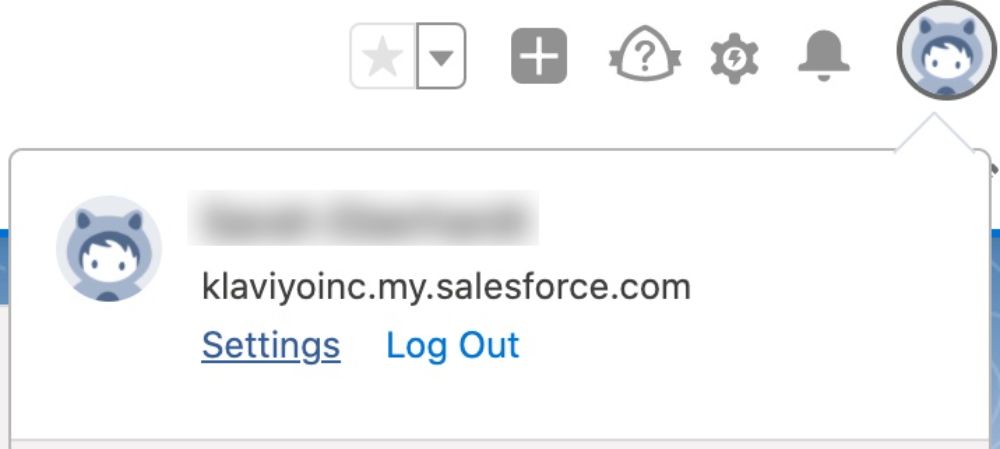
Source: Klaviyo
2. Navigate to Security Token Reset:
In the left-hand menu, go to Personal Information.
Click on Reset My Security Token.
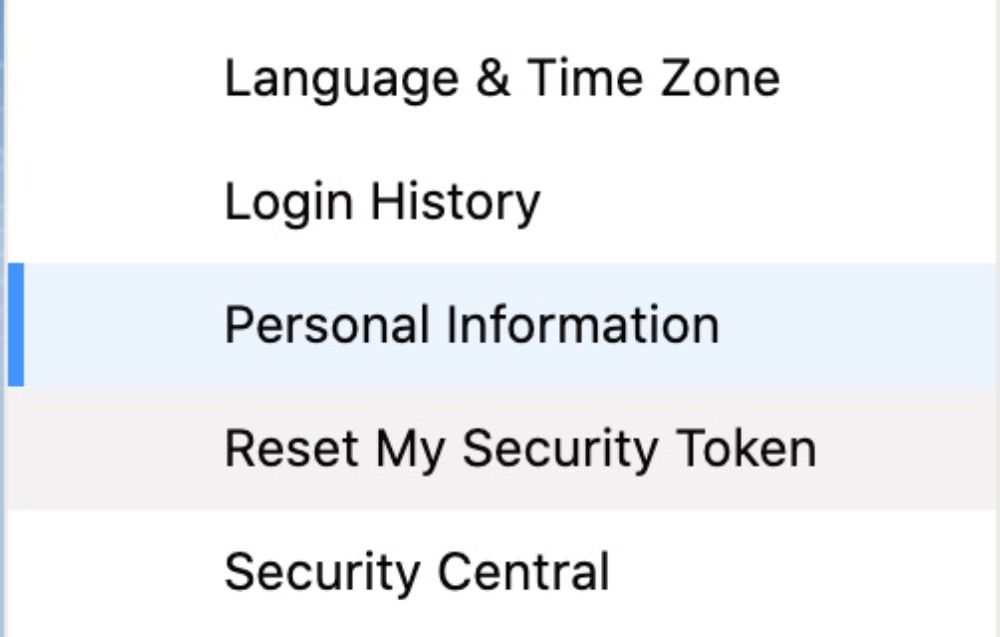
Source: Klaviyo
3. Reset and Receive Your Token:
Click the Reset Security Token button.
You will receive an email containing your new security token.
Make sure to save this token securely, as it’s required to connect Klaviyo and Salesforce.
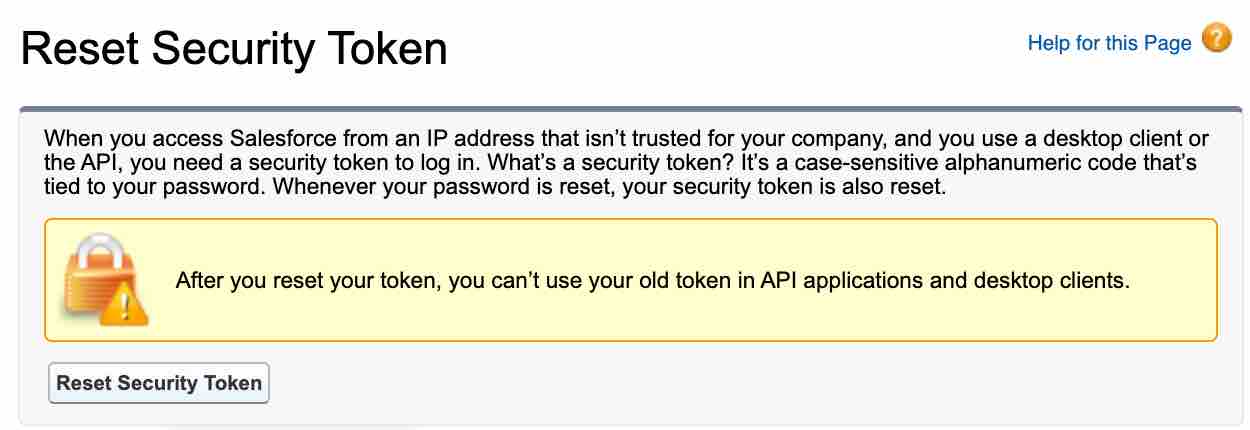
Source: Klaviyo
Note: If the token was previously used in other integrations, you’ll need to update those with the new token to avoid disruptions.
Steps for Salesforce Classic
1. Open My Settings:
Log in to Salesforce and click your name in the top-right corner.
From the dropdown menu, select My Settings.
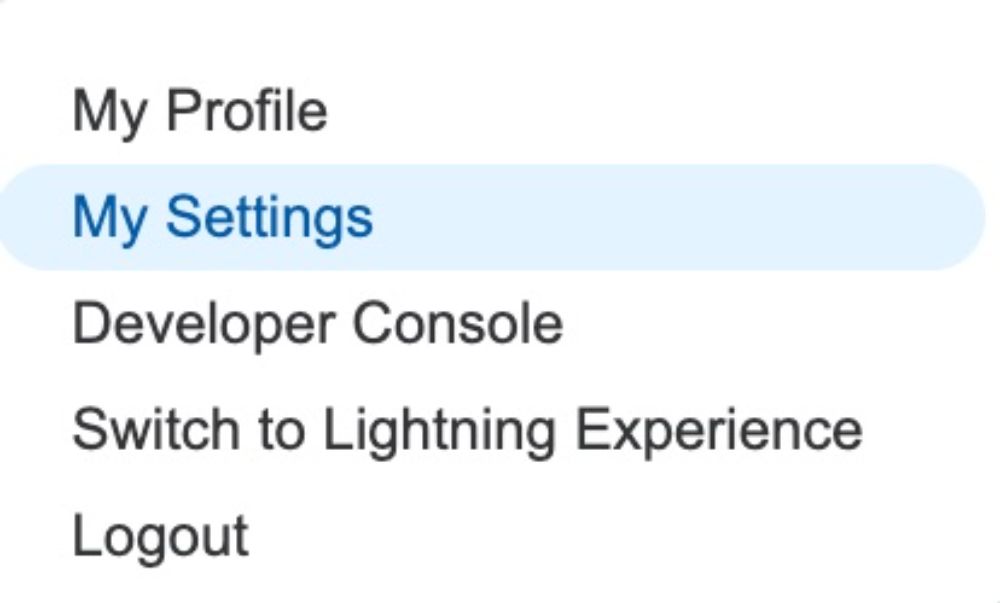
Source: Klaviyo
2. Navigate to Security Token Reset:
Under Personal Information, choose Reset My Security Token.
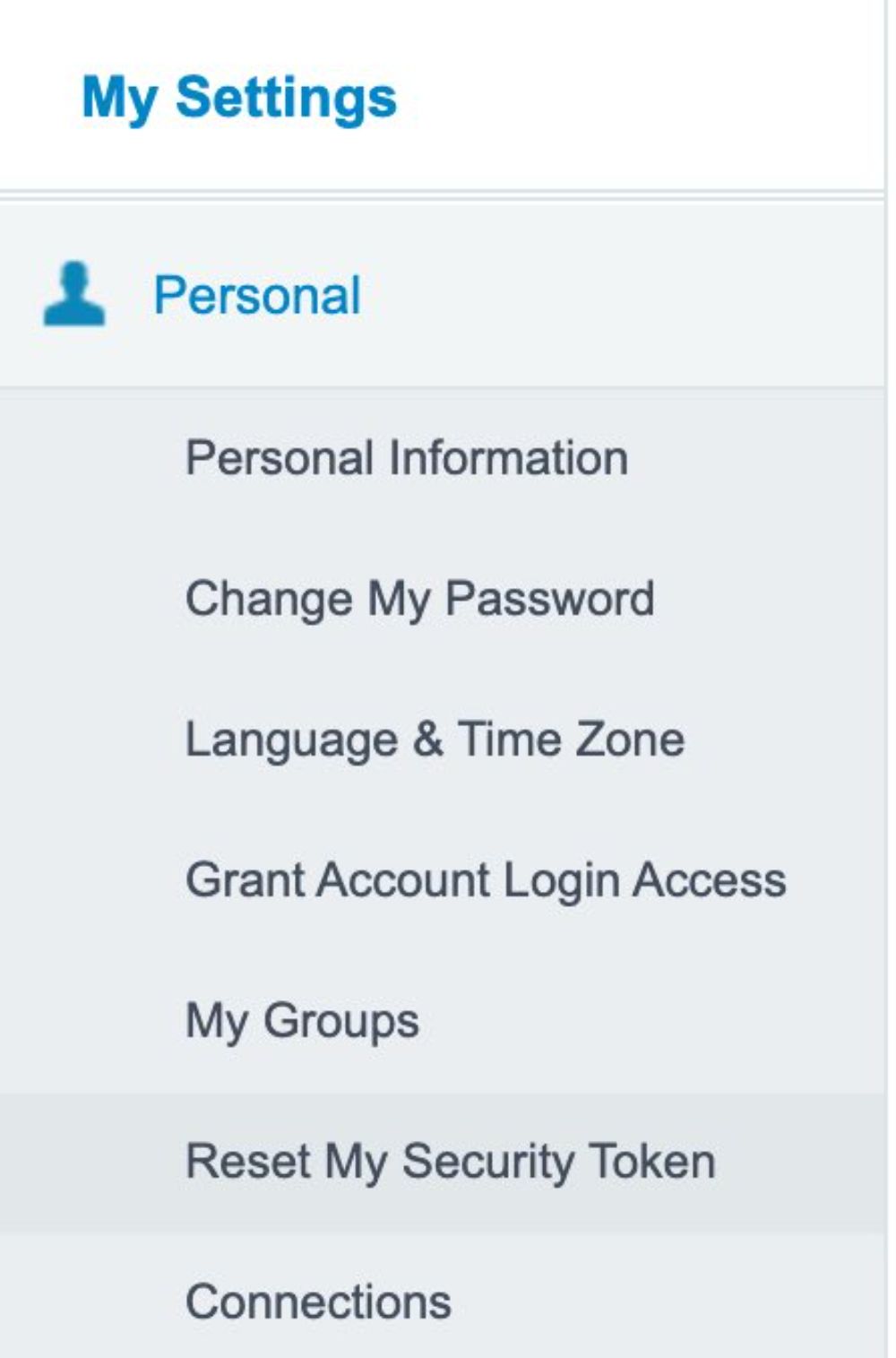
Source: Klaviyo
3. Reset and Save Your Token:
Click Reset Security Token to generate a new token.
Salesforce will email you the new token. Save it securely for integration purposes.
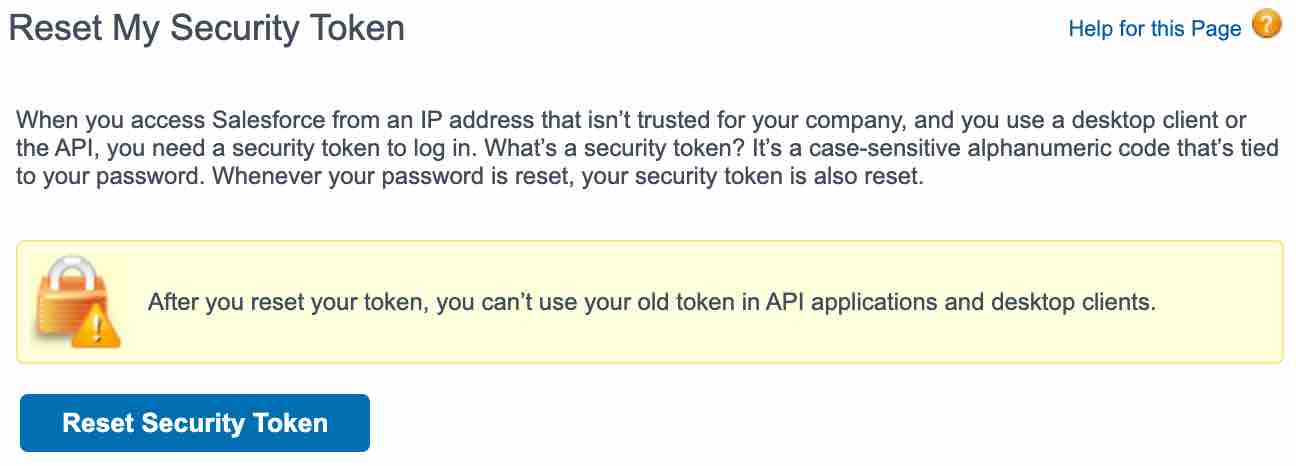
Source: Klaviyo
Tip: Similar to Lightning Experience, any previously integrated apps or tools using the old token will require updates with the new one.
Step-by-Step Guide for Klaviyo Salesforce Integration
How to Set Up the Integration
Integrating Klaviyo with Salesforce is straightforward when you follow these key steps. Proper setup ensures seamless syncing of data between your CRM and marketing tools, allowing you to unlock advanced workflows.
1. Establish the Connection
Access Klaviyo: Log in to your Klaviyo account and navigate to the Integrations tab located in the account settings. And then, Click “Add integrations”.
Search for Salesforce: Use the search bar to find the Salesforce integration card.
Enter Credentials: Click Install and enter your Salesforce login credentials and the API token obtained earlier. This step securely links the two platforms.
Authorise the Connection: Approve the permissions requested by Klaviyo to enable data syncing. Just click Connect to Salesforce.
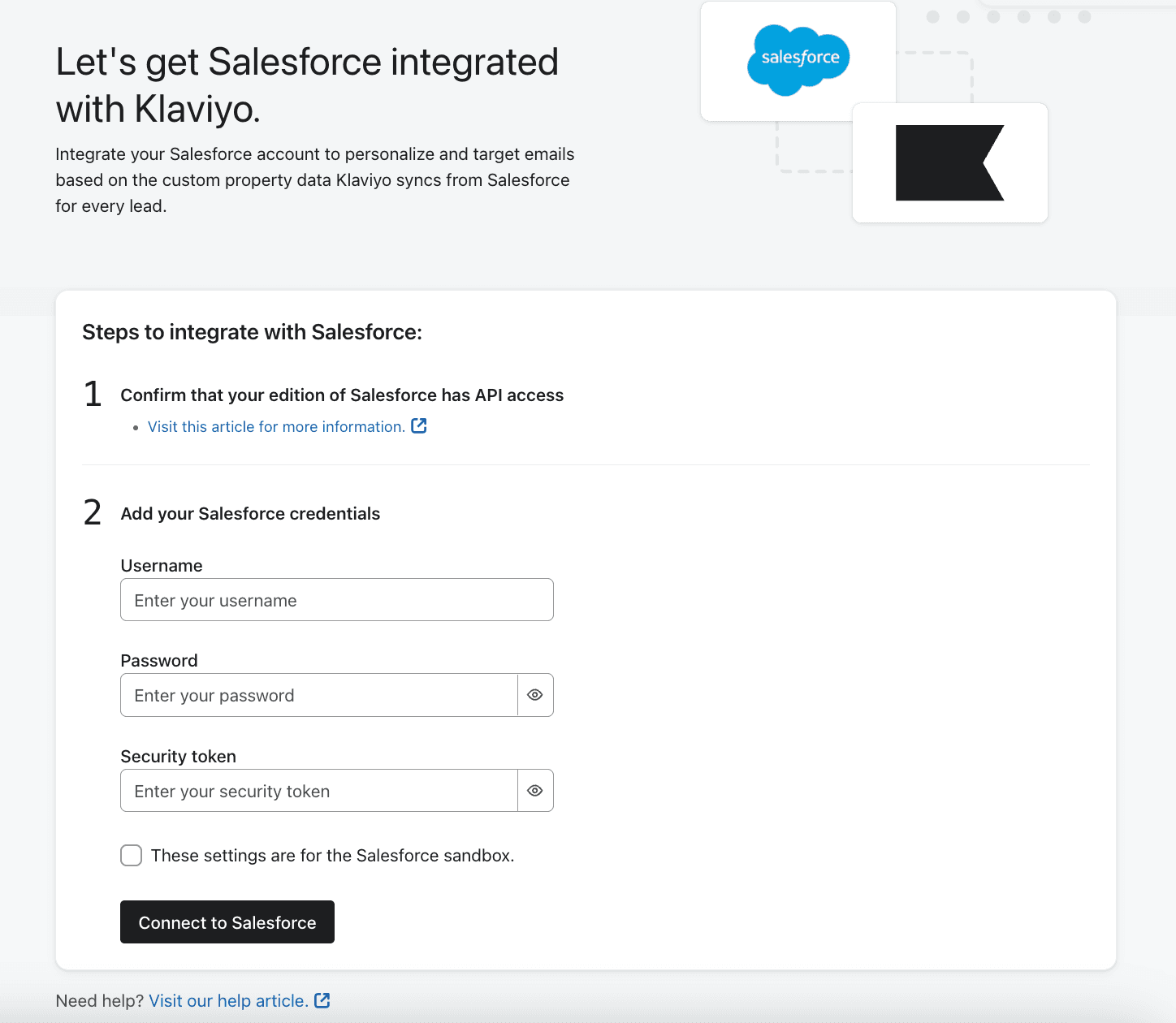
Source: Klaviyo
2. Configure Data Mapping and Syncing
Map Fields: Select the Salesforce fields (e.g., First Name, Last Name, Email, and custom fields) that you want to sync to Klaviyo.
Define Segmentation Goals: Identify the specific customer data points needed for segmentation and automation in Klaviyo, such as purchase history or lead source.
Set Sync Frequency: Choose how often data should sync between Salesforce and Klaviyo. Most businesses benefit from hourly or real-time syncing. Klaviyo
Custom Field Mapping Challenges: For businesses with complex Salesforce setups, custom fields may require manual mapping in Klaviyo. Ensure these fields are correctly configured in Salesforce before starting the sync process. Klaviyo
3. Validate and Test Integration
Sync Sample Data: Perform a test sync using a small dataset to confirm that Salesforce data appears correctly in Klaviyo profiles.
Check Metrics: Open Klaviyo's Metrics Dashboard and filter for Salesforce-related events like "Became Lead" or "Updated Profile" to verify successful data transfers.
Resolve Errors: If errors occur, review field mappings and API settings to ensure everything is configured properly.
Troubleshooting Test Syncs: If your test sync fails, double-check your Salesforce field mappings and API permissions. Incorrect field alignment or restricted API access are common causes of sync errors.
Key Use Cases for Klaviyo Salesforce Integration
Integrating Salesforce with Klaviyo enables businesses to unlock powerful automation, advanced segmentation, and personalised customer experiences. Below are the top specific use cases to maximise this integration:
1. Smart Onboarding Sequences
Automatically trigger personalised onboarding campaigns in Klaviyo when a new lead is added to Salesforce.
Salesforce: Creates and syncs new lead data with Klaviyo.
Klaviyo: Automates onboarding email series, personalising content based on synced data (e.g., lead source).
Example: A new lead in Salesforce is enrolled in a Klaviyo email series introducing your brand and products.
Source: Klaviyo and Salesforce Integration
2. Lead Scoring and Nurturing
Utilise Salesforce’s lead scoring to drive targeted email and SMS campaigns in Klaviyo.
Salesforce: Assigns scores to leads based on engagement or behaviour.
Klaviyo: Segments leads and triggers campaigns tailored to lead scores (e.g., nurturing high-scoring leads).
Example: High-scoring leads receive tailored offers via Klaviyo, while low-scoring leads get reactivation campaigns.
Source: Lead Scoring and Grading in Salesforce
3. Abandoned Cart Recovery Campaigns
Recover lost sales by syncing Salesforce cart data with Klaviyo to create abandoned cart campaigns.
Salesforce: Tracks cart activity and identifies abandoned carts.
Klaviyo: Sends personalised recovery emails with dynamic content like product recommendations or discounts.
Example: When Salesforce records an abandoned cart, Klaviyo sends recovery emails.
For a step-by-step walkthrough of setting up these emails natively in Klaviyo, read our Klaviyo Abandoned Checkout Flow: 6 Tactics to Recover Sales.
You don’t always need Salesforce to handle abandoned cart campaigns because Klaviyo can track and manage these directly through its integration with e-commerce platforms like Shopify or WooCommerce.
However, Salesforce might come in handy in certain cases, such as:
Centralised Data: If Salesforce is your main CRM, syncing cart data there creates a unified view of your customers.
Advanced Reporting: Salesforce offers custom reports and dashboards, helping you analyse abandoned cart trends alongside other CRM metrics.
Complex Workflows: If your sales or marketing teams need cart data for manual follow-ups or lead scoring, Salesforce can enhance these workflows.
Non-Standard Platforms: If your e-commerce platform doesn’t integrate directly with Klaviyo, Salesforce can act as a bridge.
For most small to mid-sized businesses, Klaviyo’s direct tracking is quicker and simpler. Salesforce is only needed if your setup requires advanced reporting, multi-channel data, or custom workflows.
Source: Klaviyo Abandoned Cart Setup
4. Cross-Sell and Upsell Automation
Combine Salesforce purchase history with Klaviyo to create targeted cross-sell and upsell campaigns.
Salesforce: Stores customer purchase history and preferences.
Klaviyo: Generates tailored email campaigns for upselling premium products or cross-selling complementary items.
Example: A customer who purchased headphones receives an email promoting a compatible Bluetooth adapter.
Source: Viha Digital Commerce
5. Automated Renewal or Subscription Reminders
Automate reminders for upcoming renewals using Salesforce data.
Salesforce: Tracks subscription dates and renewal schedules.
Klaviyo: Automates renewal reminders with personalised messages or special offers.
Example: Send automated emails or SMS reminders about upcoming renewals, highlighting renewal benefits and including a call to action.
Source: Viha Digital Commerce and Salesforce Subscription Renewal
6. Advanced Segmentation and Personalisation with Custom Fields
Use custom Salesforce fields for precision targeting and segmentation in Klaviyo.
If you’re exploring advanced segmentation logic, don’t miss our tutorial on Klaviyo Conditional Splits and how to use Klaviyo Custom Properties to drive tailored messaging.
Salesforce: Manages custom fields such as product preferences, subscription levels, purchase intent, and engagement history.
Klaviyo: Utilises these fields for advanced segmentation and personalised campaigns.
Custom Fields Examples:
Product Preferences: Identify and target customer interests, like electronics or fashion.
Subscription Levels: Tailor offers for Basic, Premium, or Enterprise-tier customers.
Engagement History: Create win-back campaigns based on customer activity.
Example: Send exclusive discounts to customers who have browsed a product but haven’t made a purchase, or target high-spending customers with loyalty rewards.
Source: Viha Digital Commerce
Troubleshooting Klaviyo Salesforce Integration Problems
Solutions for Common Data Sync Issues
1. Identifying Sync Errors
How It Works: Use Klaviyo’s error logs to pinpoint issues such as incomplete data transfers or failed syncs.
Best Practice: Regularly monitor error logs and address problems promptly to maintain data integrity.
2. Fixing Mismatched Fields
How It Works: Ensure Salesforce fields (e.g., "Email" or "Name") match the corresponding fields in Klaviyo. Misaligned field mappings are a common cause of data errors.
Best Practice: Review and update field mappings in the integration settings.
3. Re-establishing Sync
How It Works: If the integration disconnects, reset API credentials and reconnect the platforms. This often resolves sync interruptions.
Best Practice: Keep a backup of your API keys to quickly restore connections when needed.
Preventing Sync Interruptions: To avoid recurring sync issues, set reminders to rotate your Salesforce API keys periodically. This ensures uninterrupted data synchronisation and protects against security risks.
Best Practices for Maintaining API Connections
1. Securing API Keys
How It Works: Store API keys in a secure, encrypted environment to prevent unauthorised access.
Best Practice: Rotate API keys regularly and restrict access to authorised users only.
2. Monitoring API Usage Limits
How It Works: Check Salesforce’s API usage quotas to ensure your integration doesn’t exceed limits. High-volume syncing can consume API requests quickly.
Handling API Rate Limits: Monitor your Salesforce API quotas to prevent exceeding rate limits during high-volume syncs. If your integration slows or stops, reduce sync frequency or optimise API usage by syncing only critical fields.
If email performance is also suffering, improving deliverability can have a massive impact — follow our Email Deliverability Checklist to stay out of spam folders.
Monitoring Integration Performance and Health
1. Using Analytics for Diagnostics
How It Works: Use Salesforce and Klaviyo dashboards to monitor key metrics like sync activity and campaign performance.
Best Practice: Set alerts for failed syncs or unusual API activity to address issues before they impact workflows.
Additional Resources and Support
Successfully integrating Klaviyo with Salesforce can unlock seamless marketing and CRM workflows. Here are key resources to ensure you have all the help you need.
1. Klaviyo Help Center
Find step-by-step tutorials and troubleshooting guides for integration, segmentation, and API management.
Visit Klaviyo Help Center
2. Salesforce Support
Access documentation on API tokens, syncing data, and dashboard optimization tailored to your Salesforce edition.
Visit Salesforce Support
3. Expert Consultation
Get personalised advice on maximising your integration and implementing advanced workflows, or simply click here. Ideal for businesses with complex data needs.
4. Online Communities
Join forums like the Klaviyo Community or Salesforce Trailblazer to share experiences and gain real-world solutions from peers.
5. Case Studies and Blogs
Explore real-life success stories and examples of workflows like abandoned cart recovery and lead nurturing.
Klaviyo Blogs
FAQs
1. Can I sync both Leads and Contacts at the same time in Klaviyo?
No. Klaviyo only supports syncing one Salesforce object at a time—Leads or Contacts.
2. Does Klaviyo backfill data from Salesforce once integrated?
Yes, but only for the selected object. Klaviyo will import existing data once the integration is set up.
3. Can I use Salesforce Campaigns data in Klaviyo?
Not directly. Klaviyo does not natively sync Salesforce Campaigns (as in Salesforce Campaign objects). However, workarounds using custom fields can push participation data into Klaviyo.
4. What happens if I change the Salesforce field structure after integration?
To avoid sync errors or data loss, you must re-map those fields in Klaviyo’s integration settings.
5. Can I track Salesforce email activity in Klaviyo?
No. Klaviyo only tracks the email activity it sends. Salesforce-sent emails won’t appear in Klaviyo analytics.
Conclusion
Integrating Klaviyo with Salesforce is like connecting two powerhouse tools to take your marketing to the next level. It’s not just about syncing data—it’s about turning that data into personalised, meaningful experiences for your customers.
Whether you’re crafting targeted emails or automating workflows, this integration makes everything simpler and more effective. By following these steps and keeping your setup optimised, you can create campaigns that truly connect with your audience and drive real results.
Key Takeaways
Easy Integration: Klaviyo and Salesforce work together seamlessly to keep your customer data and campaigns in sync.
Save Time and Effort: Automate workflows like abandoned cart emails and lead nurturing to engage your audience without the extra hassle.
Get Personal: Use Salesforce data to send personalised campaigns that speak directly to your customers’ needs.
Stay on Track: Regular audits and troubleshooting keep your integration running smoothly and your data clean.
Plan for Growth: Leverage analytics from both platforms to refine your strategies and grow your ROI over time.
Need expert help setting up Klaviyo and Salesforce?
Let us simplify the integration for you! Click here to schedule your free audit today and start leveraging powerful workflows!
The Complete Guide to Klaviyo Salesforce Integration
Still managing Salesforce and Klaviyo separately? You’re missing out on serious automation and revenue opportunities.
This guide shows you how to integrate the two, step-by-step, so you can sync customer data, trigger smarter campaigns, and personalise every message. Whether you're after better segmentation, lead nurturing, or abandoned cart flows, this setup turns your CRM into a marketing engine.
Why Integrate Klaviyo with Salesforce?
Salesforce excels at managing customer data, while Klaviyo turns that data into actionable insights for personalised email and SMS campaigns. By connecting these platforms, you enable seamless communication, improved targeting, and advanced automation for your marketing strategies.
Combining CRM Data with Advanced Marketing Tools
Salesforce captures detailed customer information, such as leads, contact details, purchase history, and engagement patterns. Klaviyo uses this rich data to create highly targeted and personalized campaigns. For example:
Leads in Salesforce can be automatically added to Klaviyo segments, eliminating manual work.
Real-time syncing ensures your campaigns are always relevant, targeting customers based on their most recent interactions.
Salesforce data enhances Klaviyo’s segmentation capabilities, allowing you to send SMS or email campaigns that feel timely and personalised.
This integration bridges the gap between data collection and actionable marketing strategies, ensuring that every campaign leverages the most accurate and up-to-date information.
Pro Tip:
Before syncing Salesforce with Klaviyo, clean your CRM data to avoid creating duplicate profiles. Duplicate data can impact segmentation accuracy and lead to inefficiencies in your automation workflows.
Prerequisites for Integration
Before integrating Klaviyo with Salesforce, it’s important to ensure that your systems meet specific requirements. Proper preparation helps avoid errors during the setup and ensures a smooth data flow between the two platforms. Below are the critical prerequisites and preparation steps.
Salesforce Editions with API Access
To enable integration, you need a Salesforce edition with API access. Supported editions include Enterprise, Unlimited, Developer, and Performance. Without API access, the integration won’t function. Salesforce
How to Check:
Go to your Salesforce account settings to verify your edition and API access.
Contact your Salesforce administrator or consult Salesforce documentation if you’re unsure about your edition. Salesforce
Object Syncing
Klaviyo allows syncing of one Salesforce object at a time, such as Leads or Contacts. The chosen object should contain data relevant to your campaigns, such as email addresses, names, and customer properties. Keep in mind:
Only one object can be synced at a time (e.g., Leads or Contacts).
You’ll need to decide which object best aligns with your marketing strategy.
Best Practice: Start with the Leads object if your goal is to nurture prospects or use the Contacts object for ongoing customer engagement.
Switching Synced Objects: If you decide to switch the synced Salesforce object (e.g., from Leads to Contacts), be prepared to reconfigure your Klaviyo workflows. Update your automation and segmentation rules to align with the new data source to avoid disruptions.
Customer Support Details
If you’re on Klaviyo’s free plan, you’ll receive 60 days of dedicated email support to assist with integration. After this period, an upgrade is required to access customer service.
Tip: Make the most of the support period by troubleshooting integration issues early and gathering resources for self-service solutions.
Preparing Your Integration Setup
Once you’ve ensured compatibility, preparing your data and configurations is the next step. These setup actions will help ensure accurate syncing and minimise integration challenges.
Verify Email Address Field
The Salesforce object you plan to sync must include a valid email address field. This is essential for Klaviyo to identify and communicate with your contacts. Without this field:
Leads won’t populate in Klaviyo.
Segmentation and automation workflows may fail to execute.
Checklist:
Confirm the email address field exists in the selected object.
Ensure the email addresses are accurate and up to date.
Sync Trigger Conditions
Klaviyo syncs updates only if the LastModifiedDate field in Salesforce is changed. This condition ensures that only updated records are synced, preventing unnecessary data duplication.
Steps to Prepare:
Verify that your Salesforce fields update the LastModifiedDate upon changes.
Ensure key fields like email, name, and lead status trigger the LastModifiedDate update.
For better visibility of synced customer data, pair this with strong analytics — here's our guide to Mastering Klaviyo DTC Reporting & Analytics.
Obtaining Your Salesforce Security Token
To integrate Klaviyo with Salesforce, you need your Salesforce security token. This token is essential for authentication and ensuring a secure connection between the two platforms. If you don’t already have the token or can’t locate it, you can reset it using the following steps.
What Is a Salesforce Security Token?
A security token is a unique password generated by Salesforce that acts as an additional layer of security when connecting third-party apps. You’ll need this token to authorise the integration between Salesforce and Klaviyo.
How to Get Your Security Token
The process for obtaining your security token depends on whether you are using Salesforce Lightning Experience or Salesforce Classic. Follow the steps below based on your Salesforce version.
Steps for Lightning Experience
1. Access Your Profile:
Log in to your Salesforce account.
Click on your profile picture or initials in the top-right corner.
Select Settings from the dropdown menu.
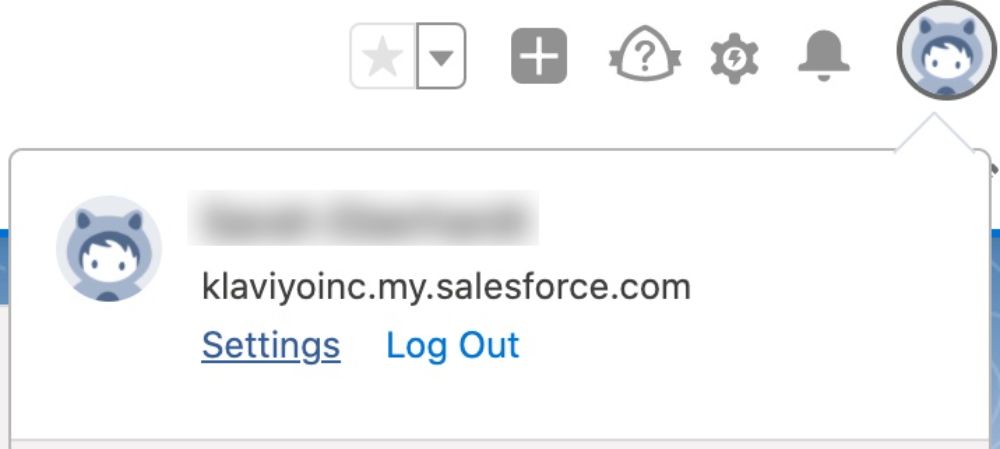
Source: Klaviyo
2. Navigate to Security Token Reset:
In the left-hand menu, go to Personal Information.
Click on Reset My Security Token.
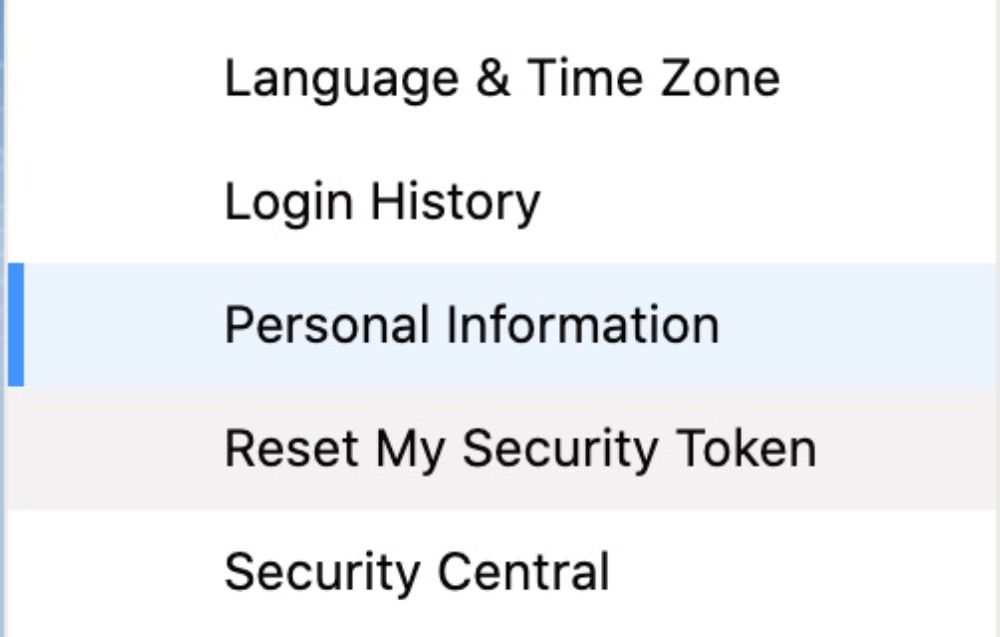
Source: Klaviyo
3. Reset and Receive Your Token:
Click the Reset Security Token button.
You will receive an email containing your new security token.
Make sure to save this token securely, as it’s required to connect Klaviyo and Salesforce.
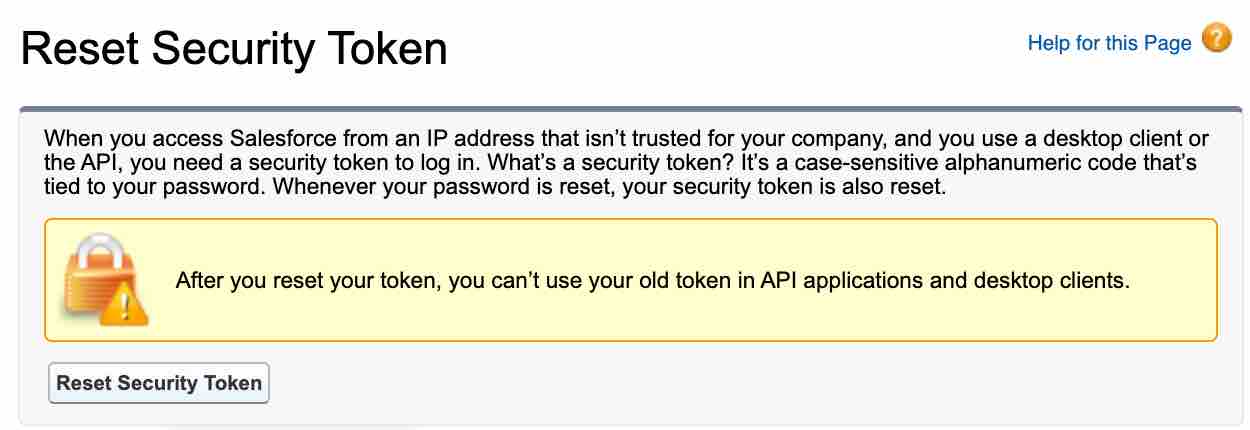
Source: Klaviyo
Note: If the token was previously used in other integrations, you’ll need to update those with the new token to avoid disruptions.
Steps for Salesforce Classic
1. Open My Settings:
Log in to Salesforce and click your name in the top-right corner.
From the dropdown menu, select My Settings.
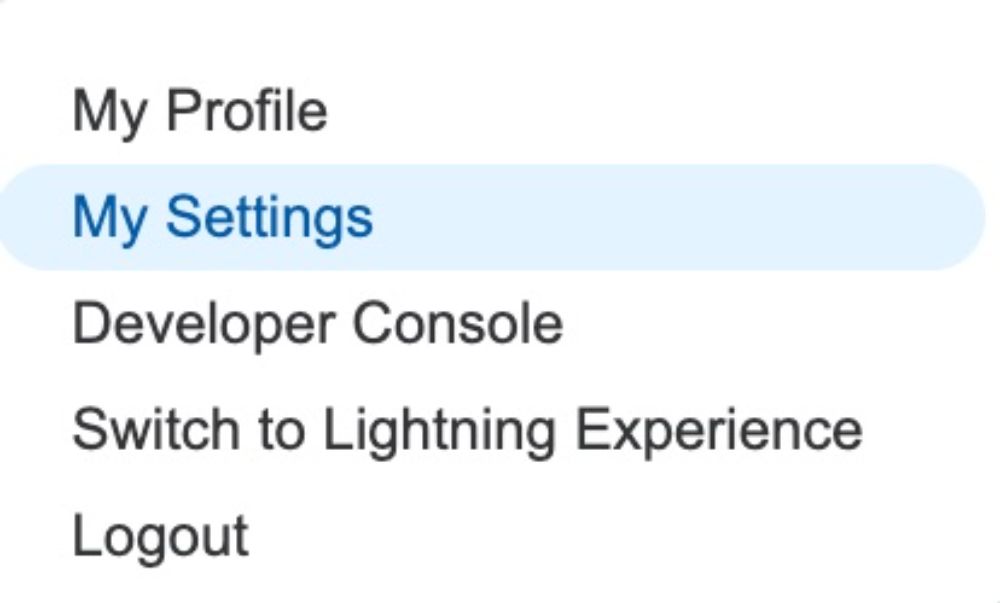
Source: Klaviyo
2. Navigate to Security Token Reset:
Under Personal Information, choose Reset My Security Token.
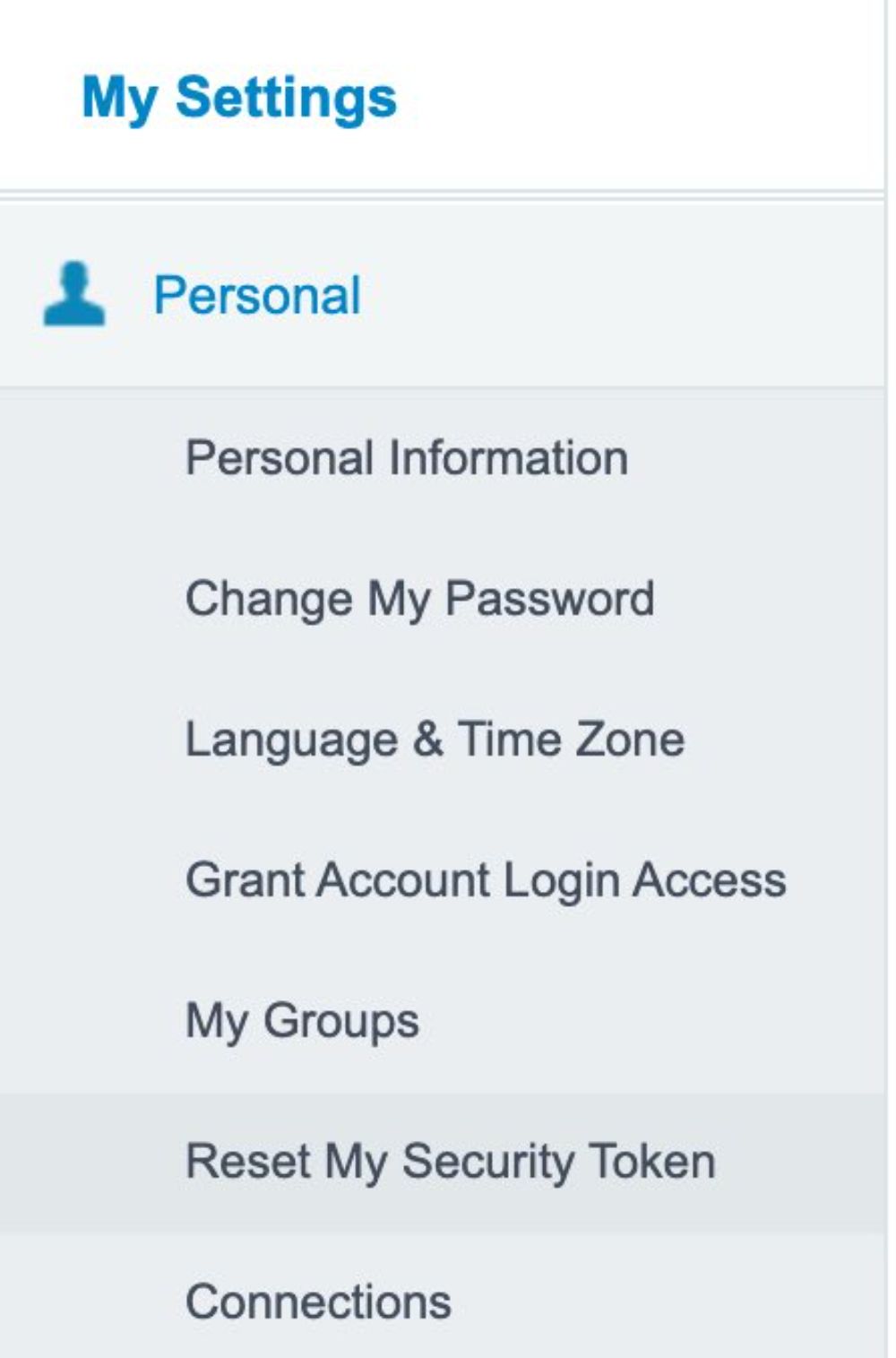
Source: Klaviyo
3. Reset and Save Your Token:
Click Reset Security Token to generate a new token.
Salesforce will email you the new token. Save it securely for integration purposes.
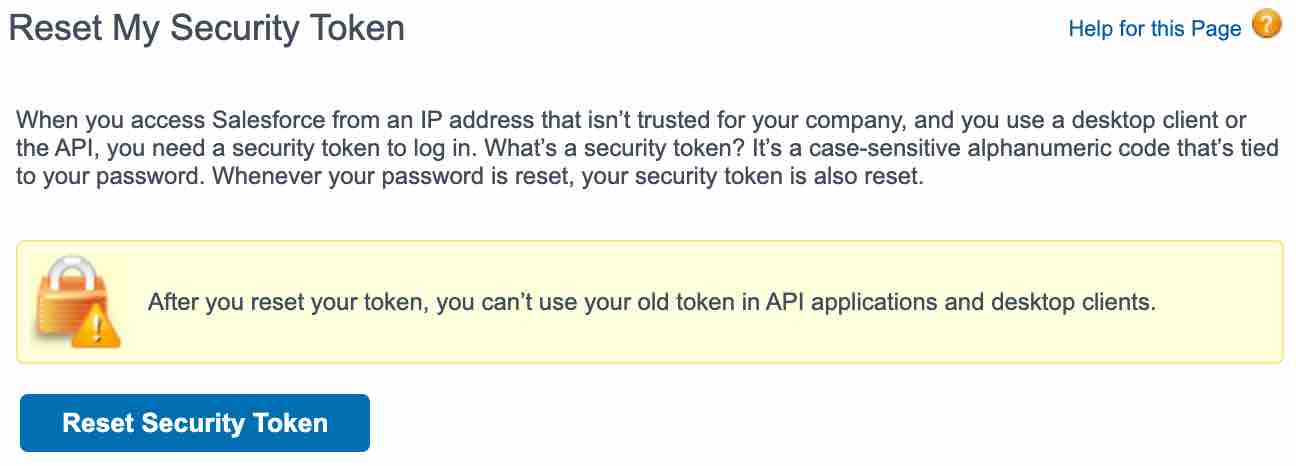
Source: Klaviyo
Tip: Similar to Lightning Experience, any previously integrated apps or tools using the old token will require updates with the new one.
Step-by-Step Guide for Klaviyo Salesforce Integration
How to Set Up the Integration
Integrating Klaviyo with Salesforce is straightforward when you follow these key steps. Proper setup ensures seamless syncing of data between your CRM and marketing tools, allowing you to unlock advanced workflows.
1. Establish the Connection
Access Klaviyo: Log in to your Klaviyo account and navigate to the Integrations tab located in the account settings. And then, Click “Add integrations”.
Search for Salesforce: Use the search bar to find the Salesforce integration card.
Enter Credentials: Click Install and enter your Salesforce login credentials and the API token obtained earlier. This step securely links the two platforms.
Authorise the Connection: Approve the permissions requested by Klaviyo to enable data syncing. Just click Connect to Salesforce.
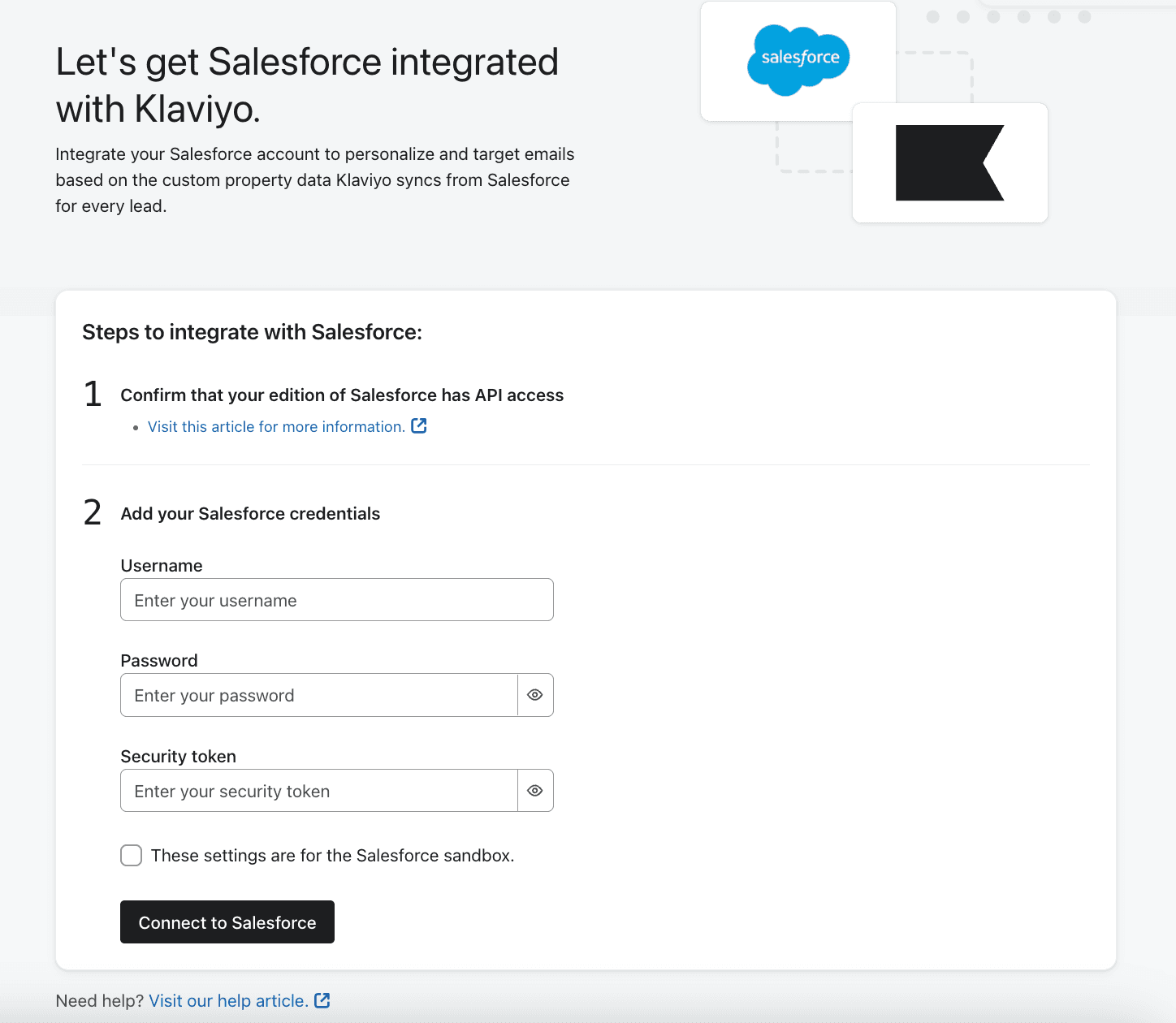
Source: Klaviyo
2. Configure Data Mapping and Syncing
Map Fields: Select the Salesforce fields (e.g., First Name, Last Name, Email, and custom fields) that you want to sync to Klaviyo.
Define Segmentation Goals: Identify the specific customer data points needed for segmentation and automation in Klaviyo, such as purchase history or lead source.
Set Sync Frequency: Choose how often data should sync between Salesforce and Klaviyo. Most businesses benefit from hourly or real-time syncing. Klaviyo
Custom Field Mapping Challenges: For businesses with complex Salesforce setups, custom fields may require manual mapping in Klaviyo. Ensure these fields are correctly configured in Salesforce before starting the sync process. Klaviyo
3. Validate and Test Integration
Sync Sample Data: Perform a test sync using a small dataset to confirm that Salesforce data appears correctly in Klaviyo profiles.
Check Metrics: Open Klaviyo's Metrics Dashboard and filter for Salesforce-related events like "Became Lead" or "Updated Profile" to verify successful data transfers.
Resolve Errors: If errors occur, review field mappings and API settings to ensure everything is configured properly.
Troubleshooting Test Syncs: If your test sync fails, double-check your Salesforce field mappings and API permissions. Incorrect field alignment or restricted API access are common causes of sync errors.
Key Use Cases for Klaviyo Salesforce Integration
Integrating Salesforce with Klaviyo enables businesses to unlock powerful automation, advanced segmentation, and personalised customer experiences. Below are the top specific use cases to maximise this integration:
1. Smart Onboarding Sequences
Automatically trigger personalised onboarding campaigns in Klaviyo when a new lead is added to Salesforce.
Salesforce: Creates and syncs new lead data with Klaviyo.
Klaviyo: Automates onboarding email series, personalising content based on synced data (e.g., lead source).
Example: A new lead in Salesforce is enrolled in a Klaviyo email series introducing your brand and products.
Source: Klaviyo and Salesforce Integration
2. Lead Scoring and Nurturing
Utilise Salesforce’s lead scoring to drive targeted email and SMS campaigns in Klaviyo.
Salesforce: Assigns scores to leads based on engagement or behaviour.
Klaviyo: Segments leads and triggers campaigns tailored to lead scores (e.g., nurturing high-scoring leads).
Example: High-scoring leads receive tailored offers via Klaviyo, while low-scoring leads get reactivation campaigns.
Source: Lead Scoring and Grading in Salesforce
3. Abandoned Cart Recovery Campaigns
Recover lost sales by syncing Salesforce cart data with Klaviyo to create abandoned cart campaigns.
Salesforce: Tracks cart activity and identifies abandoned carts.
Klaviyo: Sends personalised recovery emails with dynamic content like product recommendations or discounts.
Example: When Salesforce records an abandoned cart, Klaviyo sends recovery emails.
For a step-by-step walkthrough of setting up these emails natively in Klaviyo, read our Klaviyo Abandoned Checkout Flow: 6 Tactics to Recover Sales.
You don’t always need Salesforce to handle abandoned cart campaigns because Klaviyo can track and manage these directly through its integration with e-commerce platforms like Shopify or WooCommerce.
However, Salesforce might come in handy in certain cases, such as:
Centralised Data: If Salesforce is your main CRM, syncing cart data there creates a unified view of your customers.
Advanced Reporting: Salesforce offers custom reports and dashboards, helping you analyse abandoned cart trends alongside other CRM metrics.
Complex Workflows: If your sales or marketing teams need cart data for manual follow-ups or lead scoring, Salesforce can enhance these workflows.
Non-Standard Platforms: If your e-commerce platform doesn’t integrate directly with Klaviyo, Salesforce can act as a bridge.
For most small to mid-sized businesses, Klaviyo’s direct tracking is quicker and simpler. Salesforce is only needed if your setup requires advanced reporting, multi-channel data, or custom workflows.
Source: Klaviyo Abandoned Cart Setup
4. Cross-Sell and Upsell Automation
Combine Salesforce purchase history with Klaviyo to create targeted cross-sell and upsell campaigns.
Salesforce: Stores customer purchase history and preferences.
Klaviyo: Generates tailored email campaigns for upselling premium products or cross-selling complementary items.
Example: A customer who purchased headphones receives an email promoting a compatible Bluetooth adapter.
Source: Viha Digital Commerce
5. Automated Renewal or Subscription Reminders
Automate reminders for upcoming renewals using Salesforce data.
Salesforce: Tracks subscription dates and renewal schedules.
Klaviyo: Automates renewal reminders with personalised messages or special offers.
Example: Send automated emails or SMS reminders about upcoming renewals, highlighting renewal benefits and including a call to action.
Source: Viha Digital Commerce and Salesforce Subscription Renewal
6. Advanced Segmentation and Personalisation with Custom Fields
Use custom Salesforce fields for precision targeting and segmentation in Klaviyo.
If you’re exploring advanced segmentation logic, don’t miss our tutorial on Klaviyo Conditional Splits and how to use Klaviyo Custom Properties to drive tailored messaging.
Salesforce: Manages custom fields such as product preferences, subscription levels, purchase intent, and engagement history.
Klaviyo: Utilises these fields for advanced segmentation and personalised campaigns.
Custom Fields Examples:
Product Preferences: Identify and target customer interests, like electronics or fashion.
Subscription Levels: Tailor offers for Basic, Premium, or Enterprise-tier customers.
Engagement History: Create win-back campaigns based on customer activity.
Example: Send exclusive discounts to customers who have browsed a product but haven’t made a purchase, or target high-spending customers with loyalty rewards.
Source: Viha Digital Commerce
Troubleshooting Klaviyo Salesforce Integration Problems
Solutions for Common Data Sync Issues
1. Identifying Sync Errors
How It Works: Use Klaviyo’s error logs to pinpoint issues such as incomplete data transfers or failed syncs.
Best Practice: Regularly monitor error logs and address problems promptly to maintain data integrity.
2. Fixing Mismatched Fields
How It Works: Ensure Salesforce fields (e.g., "Email" or "Name") match the corresponding fields in Klaviyo. Misaligned field mappings are a common cause of data errors.
Best Practice: Review and update field mappings in the integration settings.
3. Re-establishing Sync
How It Works: If the integration disconnects, reset API credentials and reconnect the platforms. This often resolves sync interruptions.
Best Practice: Keep a backup of your API keys to quickly restore connections when needed.
Preventing Sync Interruptions: To avoid recurring sync issues, set reminders to rotate your Salesforce API keys periodically. This ensures uninterrupted data synchronisation and protects against security risks.
Best Practices for Maintaining API Connections
1. Securing API Keys
How It Works: Store API keys in a secure, encrypted environment to prevent unauthorised access.
Best Practice: Rotate API keys regularly and restrict access to authorised users only.
2. Monitoring API Usage Limits
How It Works: Check Salesforce’s API usage quotas to ensure your integration doesn’t exceed limits. High-volume syncing can consume API requests quickly.
Handling API Rate Limits: Monitor your Salesforce API quotas to prevent exceeding rate limits during high-volume syncs. If your integration slows or stops, reduce sync frequency or optimise API usage by syncing only critical fields.
If email performance is also suffering, improving deliverability can have a massive impact — follow our Email Deliverability Checklist to stay out of spam folders.
Monitoring Integration Performance and Health
1. Using Analytics for Diagnostics
How It Works: Use Salesforce and Klaviyo dashboards to monitor key metrics like sync activity and campaign performance.
Best Practice: Set alerts for failed syncs or unusual API activity to address issues before they impact workflows.
Additional Resources and Support
Successfully integrating Klaviyo with Salesforce can unlock seamless marketing and CRM workflows. Here are key resources to ensure you have all the help you need.
1. Klaviyo Help Center
Find step-by-step tutorials and troubleshooting guides for integration, segmentation, and API management.
Visit Klaviyo Help Center
2. Salesforce Support
Access documentation on API tokens, syncing data, and dashboard optimization tailored to your Salesforce edition.
Visit Salesforce Support
3. Expert Consultation
Get personalised advice on maximising your integration and implementing advanced workflows, or simply click here. Ideal for businesses with complex data needs.
4. Online Communities
Join forums like the Klaviyo Community or Salesforce Trailblazer to share experiences and gain real-world solutions from peers.
5. Case Studies and Blogs
Explore real-life success stories and examples of workflows like abandoned cart recovery and lead nurturing.
Klaviyo Blogs
FAQs
1. Can I sync both Leads and Contacts at the same time in Klaviyo?
No. Klaviyo only supports syncing one Salesforce object at a time—Leads or Contacts.
2. Does Klaviyo backfill data from Salesforce once integrated?
Yes, but only for the selected object. Klaviyo will import existing data once the integration is set up.
3. Can I use Salesforce Campaigns data in Klaviyo?
Not directly. Klaviyo does not natively sync Salesforce Campaigns (as in Salesforce Campaign objects). However, workarounds using custom fields can push participation data into Klaviyo.
4. What happens if I change the Salesforce field structure after integration?
To avoid sync errors or data loss, you must re-map those fields in Klaviyo’s integration settings.
5. Can I track Salesforce email activity in Klaviyo?
No. Klaviyo only tracks the email activity it sends. Salesforce-sent emails won’t appear in Klaviyo analytics.
Conclusion
Integrating Klaviyo with Salesforce is like connecting two powerhouse tools to take your marketing to the next level. It’s not just about syncing data—it’s about turning that data into personalised, meaningful experiences for your customers.
Whether you’re crafting targeted emails or automating workflows, this integration makes everything simpler and more effective. By following these steps and keeping your setup optimised, you can create campaigns that truly connect with your audience and drive real results.
Key Takeaways
Easy Integration: Klaviyo and Salesforce work together seamlessly to keep your customer data and campaigns in sync.
Save Time and Effort: Automate workflows like abandoned cart emails and lead nurturing to engage your audience without the extra hassle.
Get Personal: Use Salesforce data to send personalised campaigns that speak directly to your customers’ needs.
Stay on Track: Regular audits and troubleshooting keep your integration running smoothly and your data clean.
Plan for Growth: Leverage analytics from both platforms to refine your strategies and grow your ROI over time.
Need expert help setting up Klaviyo and Salesforce?
Let us simplify the integration for you! Click here to schedule your free audit today and start leveraging powerful workflows!
Integrating Klaviyo with Salesforce unlocks your marketing's full potential. This guide provides step-by-step instructions, advanced use cases, and troubleshooting tips to enhance your CRM and marketing automation efforts.
The Complete Guide to Klaviyo Salesforce Integration
Still managing Salesforce and Klaviyo separately? You’re missing out on serious automation and revenue opportunities.
This guide shows you how to integrate the two, step-by-step, so you can sync customer data, trigger smarter campaigns, and personalise every message. Whether you're after better segmentation, lead nurturing, or abandoned cart flows, this setup turns your CRM into a marketing engine.
Why Integrate Klaviyo with Salesforce?
Salesforce excels at managing customer data, while Klaviyo turns that data into actionable insights for personalised email and SMS campaigns. By connecting these platforms, you enable seamless communication, improved targeting, and advanced automation for your marketing strategies.
Combining CRM Data with Advanced Marketing Tools
Salesforce captures detailed customer information, such as leads, contact details, purchase history, and engagement patterns. Klaviyo uses this rich data to create highly targeted and personalized campaigns. For example:
Leads in Salesforce can be automatically added to Klaviyo segments, eliminating manual work.
Real-time syncing ensures your campaigns are always relevant, targeting customers based on their most recent interactions.
Salesforce data enhances Klaviyo’s segmentation capabilities, allowing you to send SMS or email campaigns that feel timely and personalised.
This integration bridges the gap between data collection and actionable marketing strategies, ensuring that every campaign leverages the most accurate and up-to-date information.
Pro Tip:
Before syncing Salesforce with Klaviyo, clean your CRM data to avoid creating duplicate profiles. Duplicate data can impact segmentation accuracy and lead to inefficiencies in your automation workflows.
Prerequisites for Integration
Before integrating Klaviyo with Salesforce, it’s important to ensure that your systems meet specific requirements. Proper preparation helps avoid errors during the setup and ensures a smooth data flow between the two platforms. Below are the critical prerequisites and preparation steps.
Salesforce Editions with API Access
To enable integration, you need a Salesforce edition with API access. Supported editions include Enterprise, Unlimited, Developer, and Performance. Without API access, the integration won’t function. Salesforce
How to Check:
Go to your Salesforce account settings to verify your edition and API access.
Contact your Salesforce administrator or consult Salesforce documentation if you’re unsure about your edition. Salesforce
Object Syncing
Klaviyo allows syncing of one Salesforce object at a time, such as Leads or Contacts. The chosen object should contain data relevant to your campaigns, such as email addresses, names, and customer properties. Keep in mind:
Only one object can be synced at a time (e.g., Leads or Contacts).
You’ll need to decide which object best aligns with your marketing strategy.
Best Practice: Start with the Leads object if your goal is to nurture prospects or use the Contacts object for ongoing customer engagement.
Switching Synced Objects: If you decide to switch the synced Salesforce object (e.g., from Leads to Contacts), be prepared to reconfigure your Klaviyo workflows. Update your automation and segmentation rules to align with the new data source to avoid disruptions.
Customer Support Details
If you’re on Klaviyo’s free plan, you’ll receive 60 days of dedicated email support to assist with integration. After this period, an upgrade is required to access customer service.
Tip: Make the most of the support period by troubleshooting integration issues early and gathering resources for self-service solutions.
Preparing Your Integration Setup
Once you’ve ensured compatibility, preparing your data and configurations is the next step. These setup actions will help ensure accurate syncing and minimise integration challenges.
Verify Email Address Field
The Salesforce object you plan to sync must include a valid email address field. This is essential for Klaviyo to identify and communicate with your contacts. Without this field:
Leads won’t populate in Klaviyo.
Segmentation and automation workflows may fail to execute.
Checklist:
Confirm the email address field exists in the selected object.
Ensure the email addresses are accurate and up to date.
Sync Trigger Conditions
Klaviyo syncs updates only if the LastModifiedDate field in Salesforce is changed. This condition ensures that only updated records are synced, preventing unnecessary data duplication.
Steps to Prepare:
Verify that your Salesforce fields update the LastModifiedDate upon changes.
Ensure key fields like email, name, and lead status trigger the LastModifiedDate update.
For better visibility of synced customer data, pair this with strong analytics — here's our guide to Mastering Klaviyo DTC Reporting & Analytics.
Obtaining Your Salesforce Security Token
To integrate Klaviyo with Salesforce, you need your Salesforce security token. This token is essential for authentication and ensuring a secure connection between the two platforms. If you don’t already have the token or can’t locate it, you can reset it using the following steps.
What Is a Salesforce Security Token?
A security token is a unique password generated by Salesforce that acts as an additional layer of security when connecting third-party apps. You’ll need this token to authorise the integration between Salesforce and Klaviyo.
How to Get Your Security Token
The process for obtaining your security token depends on whether you are using Salesforce Lightning Experience or Salesforce Classic. Follow the steps below based on your Salesforce version.
Steps for Lightning Experience
1. Access Your Profile:
Log in to your Salesforce account.
Click on your profile picture or initials in the top-right corner.
Select Settings from the dropdown menu.
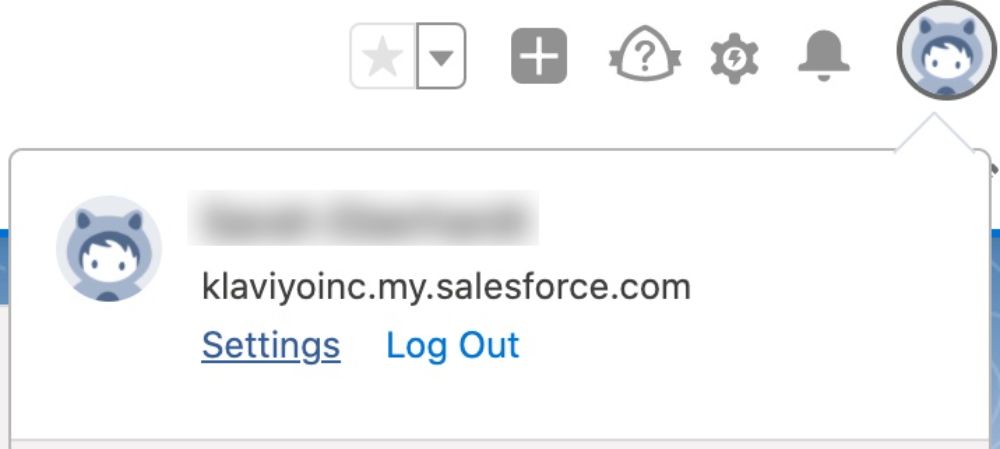
Source: Klaviyo
2. Navigate to Security Token Reset:
In the left-hand menu, go to Personal Information.
Click on Reset My Security Token.
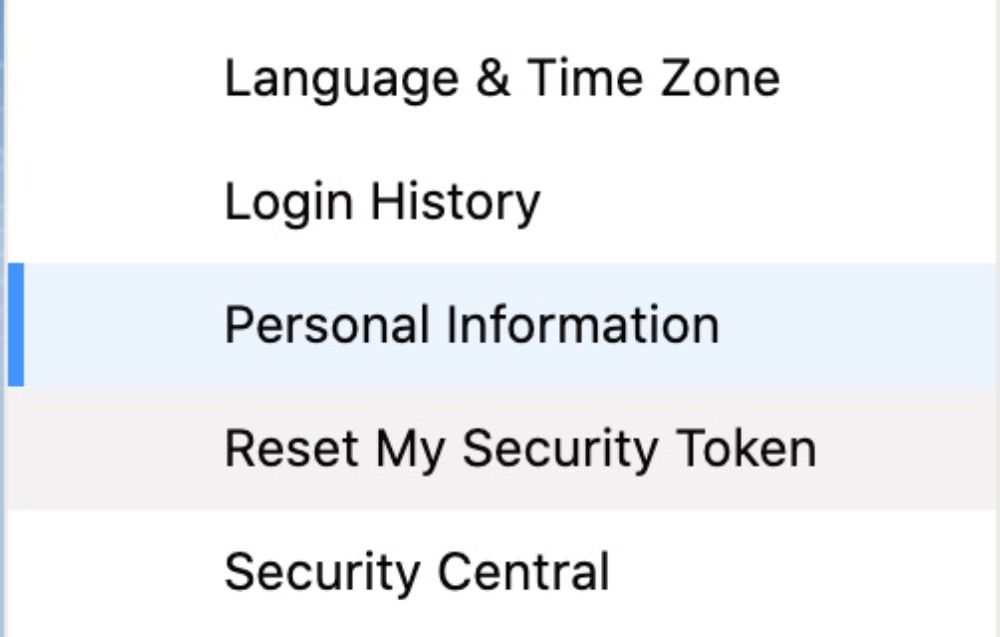
Source: Klaviyo
3. Reset and Receive Your Token:
Click the Reset Security Token button.
You will receive an email containing your new security token.
Make sure to save this token securely, as it’s required to connect Klaviyo and Salesforce.
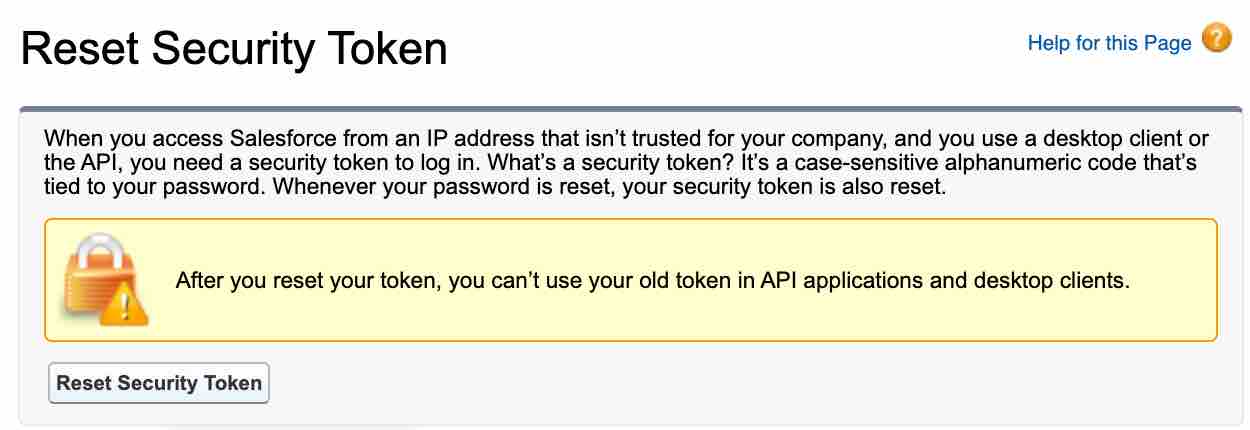
Source: Klaviyo
Note: If the token was previously used in other integrations, you’ll need to update those with the new token to avoid disruptions.
Steps for Salesforce Classic
1. Open My Settings:
Log in to Salesforce and click your name in the top-right corner.
From the dropdown menu, select My Settings.
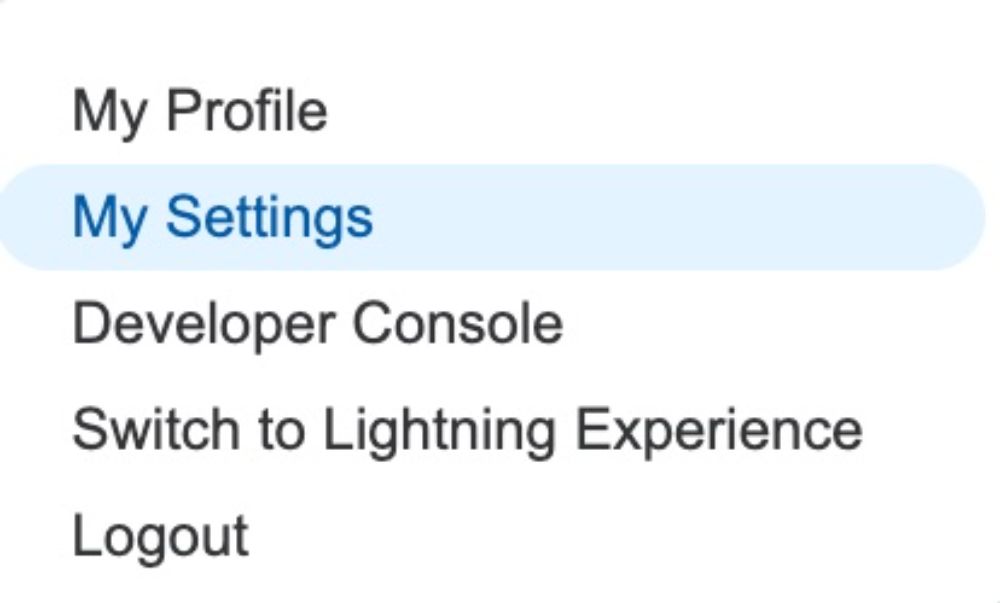
Source: Klaviyo
2. Navigate to Security Token Reset:
Under Personal Information, choose Reset My Security Token.
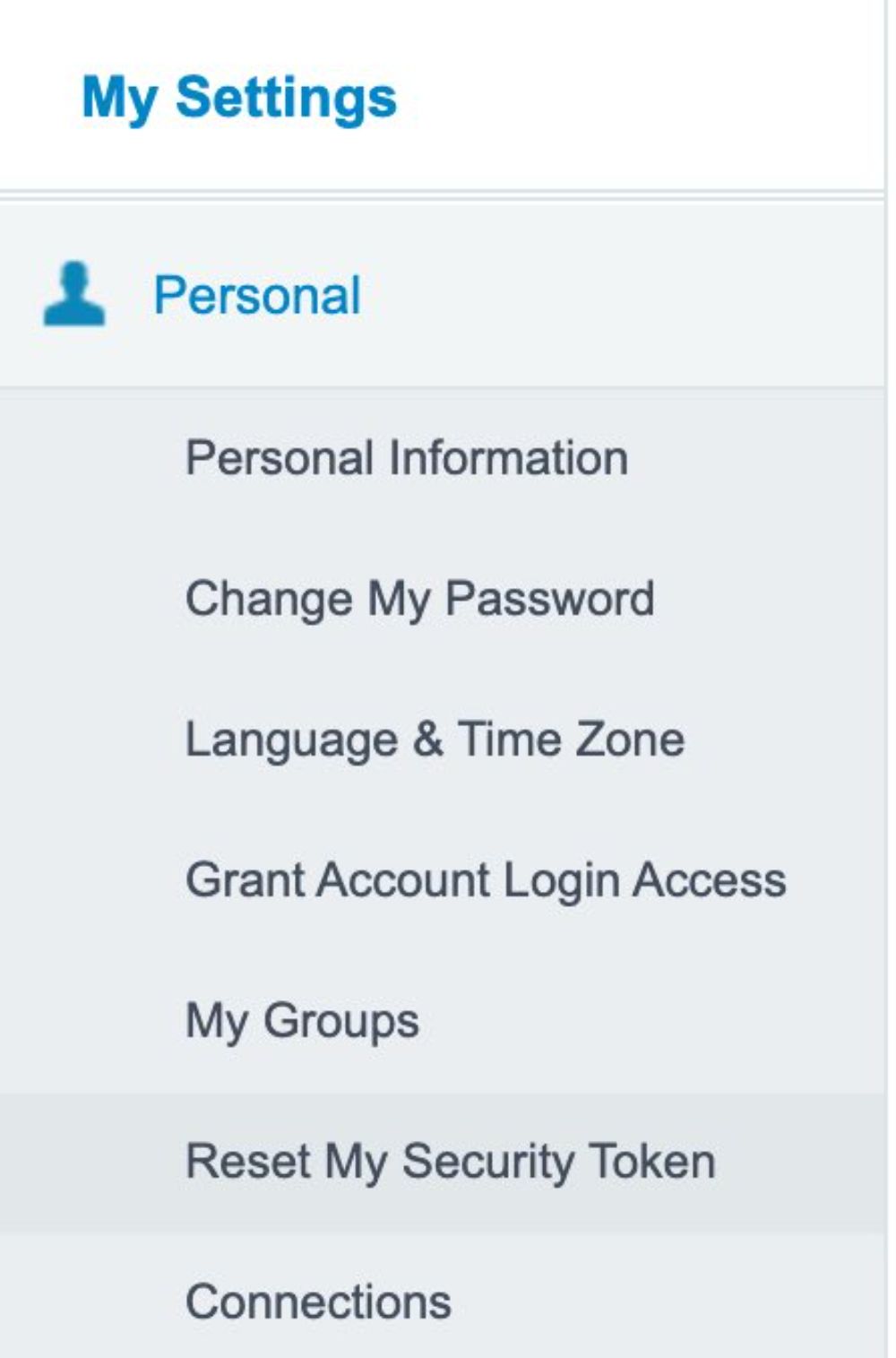
Source: Klaviyo
3. Reset and Save Your Token:
Click Reset Security Token to generate a new token.
Salesforce will email you the new token. Save it securely for integration purposes.
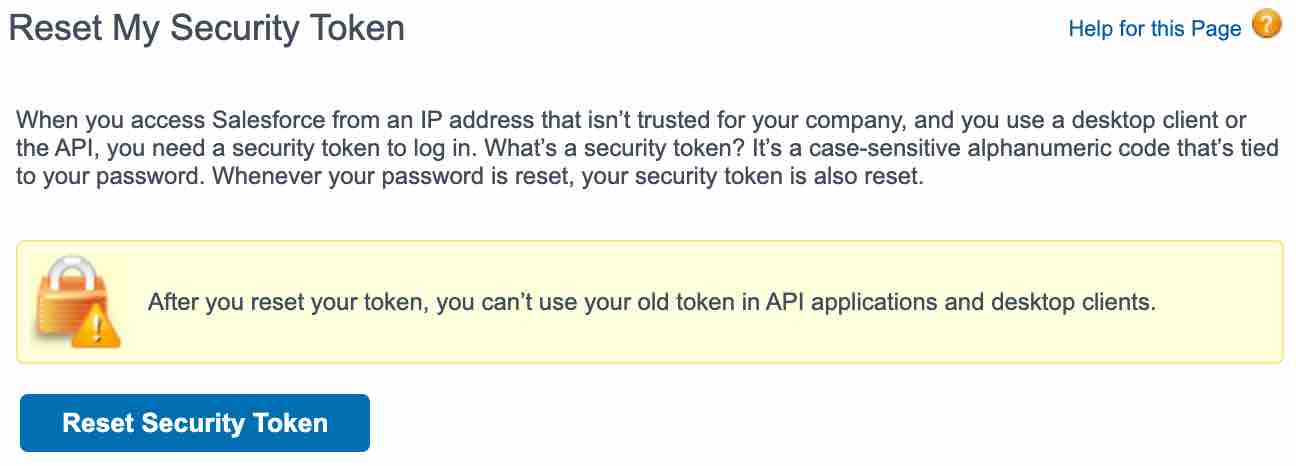
Source: Klaviyo
Tip: Similar to Lightning Experience, any previously integrated apps or tools using the old token will require updates with the new one.
Step-by-Step Guide for Klaviyo Salesforce Integration
How to Set Up the Integration
Integrating Klaviyo with Salesforce is straightforward when you follow these key steps. Proper setup ensures seamless syncing of data between your CRM and marketing tools, allowing you to unlock advanced workflows.
1. Establish the Connection
Access Klaviyo: Log in to your Klaviyo account and navigate to the Integrations tab located in the account settings. And then, Click “Add integrations”.
Search for Salesforce: Use the search bar to find the Salesforce integration card.
Enter Credentials: Click Install and enter your Salesforce login credentials and the API token obtained earlier. This step securely links the two platforms.
Authorise the Connection: Approve the permissions requested by Klaviyo to enable data syncing. Just click Connect to Salesforce.
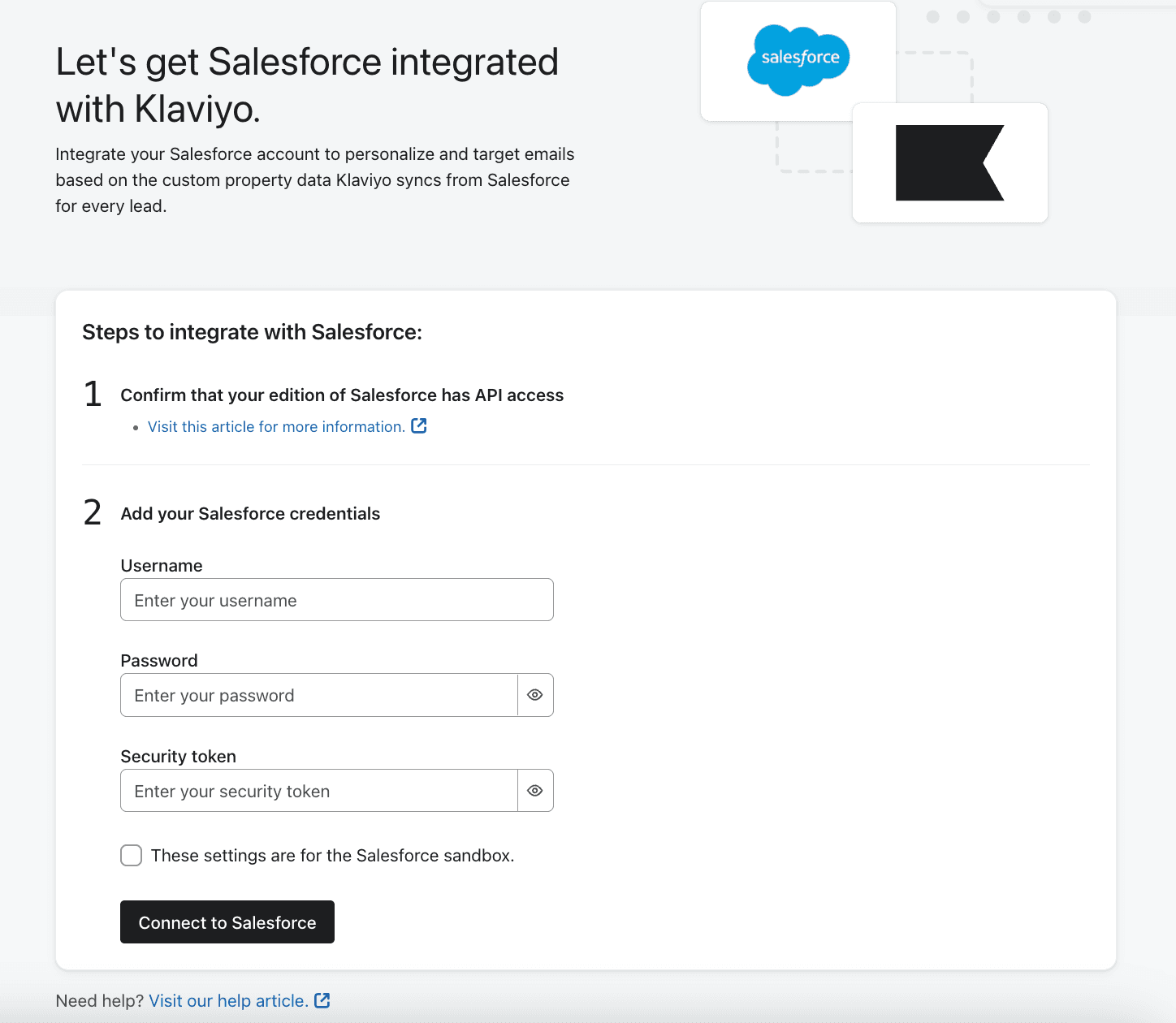
Source: Klaviyo
2. Configure Data Mapping and Syncing
Map Fields: Select the Salesforce fields (e.g., First Name, Last Name, Email, and custom fields) that you want to sync to Klaviyo.
Define Segmentation Goals: Identify the specific customer data points needed for segmentation and automation in Klaviyo, such as purchase history or lead source.
Set Sync Frequency: Choose how often data should sync between Salesforce and Klaviyo. Most businesses benefit from hourly or real-time syncing. Klaviyo
Custom Field Mapping Challenges: For businesses with complex Salesforce setups, custom fields may require manual mapping in Klaviyo. Ensure these fields are correctly configured in Salesforce before starting the sync process. Klaviyo
3. Validate and Test Integration
Sync Sample Data: Perform a test sync using a small dataset to confirm that Salesforce data appears correctly in Klaviyo profiles.
Check Metrics: Open Klaviyo's Metrics Dashboard and filter for Salesforce-related events like "Became Lead" or "Updated Profile" to verify successful data transfers.
Resolve Errors: If errors occur, review field mappings and API settings to ensure everything is configured properly.
Troubleshooting Test Syncs: If your test sync fails, double-check your Salesforce field mappings and API permissions. Incorrect field alignment or restricted API access are common causes of sync errors.
Key Use Cases for Klaviyo Salesforce Integration
Integrating Salesforce with Klaviyo enables businesses to unlock powerful automation, advanced segmentation, and personalised customer experiences. Below are the top specific use cases to maximise this integration:
1. Smart Onboarding Sequences
Automatically trigger personalised onboarding campaigns in Klaviyo when a new lead is added to Salesforce.
Salesforce: Creates and syncs new lead data with Klaviyo.
Klaviyo: Automates onboarding email series, personalising content based on synced data (e.g., lead source).
Example: A new lead in Salesforce is enrolled in a Klaviyo email series introducing your brand and products.
Source: Klaviyo and Salesforce Integration
2. Lead Scoring and Nurturing
Utilise Salesforce’s lead scoring to drive targeted email and SMS campaigns in Klaviyo.
Salesforce: Assigns scores to leads based on engagement or behaviour.
Klaviyo: Segments leads and triggers campaigns tailored to lead scores (e.g., nurturing high-scoring leads).
Example: High-scoring leads receive tailored offers via Klaviyo, while low-scoring leads get reactivation campaigns.
Source: Lead Scoring and Grading in Salesforce
3. Abandoned Cart Recovery Campaigns
Recover lost sales by syncing Salesforce cart data with Klaviyo to create abandoned cart campaigns.
Salesforce: Tracks cart activity and identifies abandoned carts.
Klaviyo: Sends personalised recovery emails with dynamic content like product recommendations or discounts.
Example: When Salesforce records an abandoned cart, Klaviyo sends recovery emails.
For a step-by-step walkthrough of setting up these emails natively in Klaviyo, read our Klaviyo Abandoned Checkout Flow: 6 Tactics to Recover Sales.
You don’t always need Salesforce to handle abandoned cart campaigns because Klaviyo can track and manage these directly through its integration with e-commerce platforms like Shopify or WooCommerce.
However, Salesforce might come in handy in certain cases, such as:
Centralised Data: If Salesforce is your main CRM, syncing cart data there creates a unified view of your customers.
Advanced Reporting: Salesforce offers custom reports and dashboards, helping you analyse abandoned cart trends alongside other CRM metrics.
Complex Workflows: If your sales or marketing teams need cart data for manual follow-ups or lead scoring, Salesforce can enhance these workflows.
Non-Standard Platforms: If your e-commerce platform doesn’t integrate directly with Klaviyo, Salesforce can act as a bridge.
For most small to mid-sized businesses, Klaviyo’s direct tracking is quicker and simpler. Salesforce is only needed if your setup requires advanced reporting, multi-channel data, or custom workflows.
Source: Klaviyo Abandoned Cart Setup
4. Cross-Sell and Upsell Automation
Combine Salesforce purchase history with Klaviyo to create targeted cross-sell and upsell campaigns.
Salesforce: Stores customer purchase history and preferences.
Klaviyo: Generates tailored email campaigns for upselling premium products or cross-selling complementary items.
Example: A customer who purchased headphones receives an email promoting a compatible Bluetooth adapter.
Source: Viha Digital Commerce
5. Automated Renewal or Subscription Reminders
Automate reminders for upcoming renewals using Salesforce data.
Salesforce: Tracks subscription dates and renewal schedules.
Klaviyo: Automates renewal reminders with personalised messages or special offers.
Example: Send automated emails or SMS reminders about upcoming renewals, highlighting renewal benefits and including a call to action.
Source: Viha Digital Commerce and Salesforce Subscription Renewal
6. Advanced Segmentation and Personalisation with Custom Fields
Use custom Salesforce fields for precision targeting and segmentation in Klaviyo.
If you’re exploring advanced segmentation logic, don’t miss our tutorial on Klaviyo Conditional Splits and how to use Klaviyo Custom Properties to drive tailored messaging.
Salesforce: Manages custom fields such as product preferences, subscription levels, purchase intent, and engagement history.
Klaviyo: Utilises these fields for advanced segmentation and personalised campaigns.
Custom Fields Examples:
Product Preferences: Identify and target customer interests, like electronics or fashion.
Subscription Levels: Tailor offers for Basic, Premium, or Enterprise-tier customers.
Engagement History: Create win-back campaigns based on customer activity.
Example: Send exclusive discounts to customers who have browsed a product but haven’t made a purchase, or target high-spending customers with loyalty rewards.
Source: Viha Digital Commerce
Troubleshooting Klaviyo Salesforce Integration Problems
Solutions for Common Data Sync Issues
1. Identifying Sync Errors
How It Works: Use Klaviyo’s error logs to pinpoint issues such as incomplete data transfers or failed syncs.
Best Practice: Regularly monitor error logs and address problems promptly to maintain data integrity.
2. Fixing Mismatched Fields
How It Works: Ensure Salesforce fields (e.g., "Email" or "Name") match the corresponding fields in Klaviyo. Misaligned field mappings are a common cause of data errors.
Best Practice: Review and update field mappings in the integration settings.
3. Re-establishing Sync
How It Works: If the integration disconnects, reset API credentials and reconnect the platforms. This often resolves sync interruptions.
Best Practice: Keep a backup of your API keys to quickly restore connections when needed.
Preventing Sync Interruptions: To avoid recurring sync issues, set reminders to rotate your Salesforce API keys periodically. This ensures uninterrupted data synchronisation and protects against security risks.
Best Practices for Maintaining API Connections
1. Securing API Keys
How It Works: Store API keys in a secure, encrypted environment to prevent unauthorised access.
Best Practice: Rotate API keys regularly and restrict access to authorised users only.
2. Monitoring API Usage Limits
How It Works: Check Salesforce’s API usage quotas to ensure your integration doesn’t exceed limits. High-volume syncing can consume API requests quickly.
Handling API Rate Limits: Monitor your Salesforce API quotas to prevent exceeding rate limits during high-volume syncs. If your integration slows or stops, reduce sync frequency or optimise API usage by syncing only critical fields.
If email performance is also suffering, improving deliverability can have a massive impact — follow our Email Deliverability Checklist to stay out of spam folders.
Monitoring Integration Performance and Health
1. Using Analytics for Diagnostics
How It Works: Use Salesforce and Klaviyo dashboards to monitor key metrics like sync activity and campaign performance.
Best Practice: Set alerts for failed syncs or unusual API activity to address issues before they impact workflows.
Additional Resources and Support
Successfully integrating Klaviyo with Salesforce can unlock seamless marketing and CRM workflows. Here are key resources to ensure you have all the help you need.
1. Klaviyo Help Center
Find step-by-step tutorials and troubleshooting guides for integration, segmentation, and API management.
Visit Klaviyo Help Center
2. Salesforce Support
Access documentation on API tokens, syncing data, and dashboard optimization tailored to your Salesforce edition.
Visit Salesforce Support
3. Expert Consultation
Get personalised advice on maximising your integration and implementing advanced workflows, or simply click here. Ideal for businesses with complex data needs.
4. Online Communities
Join forums like the Klaviyo Community or Salesforce Trailblazer to share experiences and gain real-world solutions from peers.
5. Case Studies and Blogs
Explore real-life success stories and examples of workflows like abandoned cart recovery and lead nurturing.
Klaviyo Blogs
FAQs
1. Can I sync both Leads and Contacts at the same time in Klaviyo?
No. Klaviyo only supports syncing one Salesforce object at a time—Leads or Contacts.
2. Does Klaviyo backfill data from Salesforce once integrated?
Yes, but only for the selected object. Klaviyo will import existing data once the integration is set up.
3. Can I use Salesforce Campaigns data in Klaviyo?
Not directly. Klaviyo does not natively sync Salesforce Campaigns (as in Salesforce Campaign objects). However, workarounds using custom fields can push participation data into Klaviyo.
4. What happens if I change the Salesforce field structure after integration?
To avoid sync errors or data loss, you must re-map those fields in Klaviyo’s integration settings.
5. Can I track Salesforce email activity in Klaviyo?
No. Klaviyo only tracks the email activity it sends. Salesforce-sent emails won’t appear in Klaviyo analytics.
Conclusion
Integrating Klaviyo with Salesforce is like connecting two powerhouse tools to take your marketing to the next level. It’s not just about syncing data—it’s about turning that data into personalised, meaningful experiences for your customers.
Whether you’re crafting targeted emails or automating workflows, this integration makes everything simpler and more effective. By following these steps and keeping your setup optimised, you can create campaigns that truly connect with your audience and drive real results.
Key Takeaways
Easy Integration: Klaviyo and Salesforce work together seamlessly to keep your customer data and campaigns in sync.
Save Time and Effort: Automate workflows like abandoned cart emails and lead nurturing to engage your audience without the extra hassle.
Get Personal: Use Salesforce data to send personalised campaigns that speak directly to your customers’ needs.
Stay on Track: Regular audits and troubleshooting keep your integration running smoothly and your data clean.
Plan for Growth: Leverage analytics from both platforms to refine your strategies and grow your ROI over time.
Need expert help setting up Klaviyo and Salesforce?
Let us simplify the integration for you! Click here to schedule your free audit today and start leveraging powerful workflows!
Join our newsletter list
Sign up to get the most recent blog articles in your email every week.
Other Blogs
Other Blogs
Check our other project Blogs with useful insight and information for your businesses
Other Blogs
Other Blogs
Check our other project Blogs with useful insight and information for your businesses
Other Blogs
Other Blogs
Check our other project Blogs with useful insight and information for your businesses


